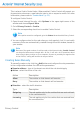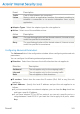2011
Table Of Contents
- Acronis Internet Security 2011
- Table of Contents
- Getting Started
- Configuration and Management
- 9. General Settings
- 10. Antivirus Protection
- 10.1. Real-time Protection
- 10.2. On-demand Scanning
- 10.3. Configuring Scan Exclusions
- 10.4. Quarantine Area
- 11. Antiphishing Protection
- 12. Search Advisor
- 13. Antispam
- 14. Parental Control
- 15. Privacy Control
- 16. Firewall
- 17. Vulnerability
- 18. Chat Encryption
- 19. File Encryption
- 20. Game / Laptop Mode
- 21. Home Network
- 22. Update
- How To
- Troubleshooting and Getting Help
- 29. Troubleshooting
- 29.1. Scan Doesn't Start
- 29.2. I Can no Longer Use an Application
- 29.3. I Cannot Connect to the Internet
- 29.4. I Cannot Use a Printer
- 29.5. I Cannot Share Files with Another Computer
- 29.6. My Internet Is Slow
- 29.7. How to Update Acronis Internet Security on a Slow Internet Connection
- 29.8. Acronis Internet Security Services Are Not Responding
- 29.9. Antispam Filter Does Not Work Properly
- 30. Removing Malware from Your System
- 30.1. What to Do When Acronis Internet Security Finds Viruses on Your Computer?
- 30.2. If Your System Does Not Start
- 30.3. How Do I Clean a Virus in an Archive?
- 30.4. How Do I Clean a Virus in an E-Mail Archive?
- 30.5. What to Do When Acronis Internet Security Detected a Clean File as Infected?
- 30.6. How to Clean the Infected Files from System Volume Information
- 30.7. What Are the Password-Protected Files in the Scan Log?
- 30.8. What Are the Skipped Items in the Scan Log?
- 30.9. What Are the Over-Compressed Files in the Scan Log?
- 30.10. Why Did Acronis Internet Security Automatically Delete an Infected File?
- 31. Support
- 32. Useful Information
- 29. Troubleshooting
- Glossary
DescriptionEvent
Flow of data between two computers.Traffic
State in which an application monitors the network awaiting to
establish a connection or to receive information from a peer
application.
Listen
● Adapter Types. Select the adapter types the rule applies to.
● Action. Select one of the available actions:
DescriptionAction
The specified application will be allowed network / Internet access
under the specified circumstances.
Allow
The specified application will be denied network / Internet access
under the specified circumstances.
Deny
Configuring Advanced Parameters
The Advanced tab of the configuration window allows configuring advanced rule
parameters.
You can configure the following advanced parameters:
● Direction. Select from the menu the traffic direction the rule applies to.
DescriptionDirection
The rule applies only for the outgoing traffic.Outbound
The rule applies only for the incoming traffic.Inbound
The rule applies in both directions.Both
● IP version. Select from the menu the IP version (IPv4, IPv6 or any) the rule
applies to.
● Local Address. Specify the local IP address and port the rule applies to as
follows:
▶ If you have more than one network adapters, you can clear the Any check box
and type a specific IP address.
▶ If you have selected TCP or UDP as protocol you can set a specific port or a
range between 0 and 65535. If you want the rule to apply to all ports, select
Any.
Firewall
103