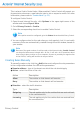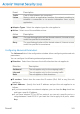2011
Table Of Contents
- Acronis Internet Security 2011
- Table of Contents
- Getting Started
- Configuration and Management
- 9. General Settings
- 10. Antivirus Protection
- 10.1. Real-time Protection
- 10.2. On-demand Scanning
- 10.3. Configuring Scan Exclusions
- 10.4. Quarantine Area
- 11. Antiphishing Protection
- 12. Search Advisor
- 13. Antispam
- 14. Parental Control
- 15. Privacy Control
- 16. Firewall
- 17. Vulnerability
- 18. Chat Encryption
- 19. File Encryption
- 20. Game / Laptop Mode
- 21. Home Network
- 22. Update
- How To
- Troubleshooting and Getting Help
- 29. Troubleshooting
- 29.1. Scan Doesn't Start
- 29.2. I Can no Longer Use an Application
- 29.3. I Cannot Connect to the Internet
- 29.4. I Cannot Use a Printer
- 29.5. I Cannot Share Files with Another Computer
- 29.6. My Internet Is Slow
- 29.7. How to Update Acronis Internet Security on a Slow Internet Connection
- 29.8. Acronis Internet Security Services Are Not Responding
- 29.9. Antispam Filter Does Not Work Properly
- 30. Removing Malware from Your System
- 30.1. What to Do When Acronis Internet Security Finds Viruses on Your Computer?
- 30.2. If Your System Does Not Start
- 30.3. How Do I Clean a Virus in an Archive?
- 30.4. How Do I Clean a Virus in an E-Mail Archive?
- 30.5. What to Do When Acronis Internet Security Detected a Clean File as Infected?
- 30.6. How to Clean the Infected Files from System Volume Information
- 30.7. What Are the Password-Protected Files in the Scan Log?
- 30.8. What Are the Skipped Items in the Scan Log?
- 30.9. What Are the Over-Compressed Files in the Scan Log?
- 30.10. Why Did Acronis Internet Security Automatically Delete an Infected File?
- 31. Support
- 32. Useful Information
- 29. Troubleshooting
- Glossary
Rules can be modified only when configuring the firewall in Expert View. To modify
an existing rule, follow these steps:
1. Click the Edit rule button or double-click the rule. The configuration window will
appear.
2. Configure the main and the advanced parameters as needed.
3. Click OK to save the changes.
Configuring Main Parameters
The Main tab of the configuration window allows configuring the main rule
parameters.
You can configure the following parameters:
● Program Path. Click Browse and select the application the rule applies to. If
you want the rule to apply to all applications, select Any.
● Command line. If you want the rule to apply only when the selected application
is opened with a specific command in the Windows command line interface, clear
the Any check box and type the respective command in the edit field.
● Protocol. Select from the menu the IP protocol the rule applies to.
▶ If you want the rule to apply to all protocols, select Any.
▶ If you want the rule to apply to TCP, select TCP.
▶ If you want the rule to apply to UDP, select UDP.
▶ If you want the rule to apply to a specific protocol, select Other. An edit field
will appear. Type the number assigned to the protocol you want to filter in the
edit field.
Note
IP protocol numbers are assigned by the Internet Assigned Numbers Authority
(IANA). You can find the complete list of assigned IP protocol numbers at
www.iana.org/assignments/protocol-numbers.
● Events. Depending on the selected protocol, choose the network events the rule
applies to. The following events may be taken into account:
DescriptionEvent
Preliminary exchange of standard messages used by
connection-oriented protocols (such as TCP) to establish a
Connect
connection. With connection-oriented protocols, data traffic
between two computers occurs only after a connection is
established.
Firewall
102