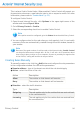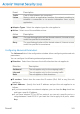2011
Table Of Contents
- Acronis Internet Security 2011
- Table of Contents
- Getting Started
- Configuration and Management
- 9. General Settings
- 10. Antivirus Protection
- 10.1. Real-time Protection
- 10.2. On-demand Scanning
- 10.3. Configuring Scan Exclusions
- 10.4. Quarantine Area
- 11. Antiphishing Protection
- 12. Search Advisor
- 13. Antispam
- 14. Parental Control
- 15. Privacy Control
- 16. Firewall
- 17. Vulnerability
- 18. Chat Encryption
- 19. File Encryption
- 20. Game / Laptop Mode
- 21. Home Network
- 22. Update
- How To
- Troubleshooting and Getting Help
- 29. Troubleshooting
- 29.1. Scan Doesn't Start
- 29.2. I Can no Longer Use an Application
- 29.3. I Cannot Connect to the Internet
- 29.4. I Cannot Use a Printer
- 29.5. I Cannot Share Files with Another Computer
- 29.6. My Internet Is Slow
- 29.7. How to Update Acronis Internet Security on a Slow Internet Connection
- 29.8. Acronis Internet Security Services Are Not Responding
- 29.9. Antispam Filter Does Not Work Properly
- 30. Removing Malware from Your System
- 30.1. What to Do When Acronis Internet Security Finds Viruses on Your Computer?
- 30.2. If Your System Does Not Start
- 30.3. How Do I Clean a Virus in an Archive?
- 30.4. How Do I Clean a Virus in an E-Mail Archive?
- 30.5. What to Do When Acronis Internet Security Detected a Clean File as Infected?
- 30.6. How to Clean the Infected Files from System Volume Information
- 30.7. What Are the Password-Protected Files in the Scan Log?
- 30.8. What Are the Skipped Items in the Scan Log?
- 30.9. What Are the Over-Compressed Files in the Scan Log?
- 30.10. Why Did Acronis Internet Security Automatically Delete an Infected File?
- 31. Support
- 32. Useful Information
- 29. Troubleshooting
- Glossary
16.2.2. Adding Rules Automatically
With Firewall enabled, Acronis Internet Security monitors all applications and
automatically creates a rule whenever an application tries to connect to the Internet.
Depending on the application and the Acronis Internet Security firewall settings,
this is done with or without your intervention.
If you are using Basic View or Intermediate View, connection attempts coming from
unknown applications will be automatically blocked.
If you are using Expert View, you will be prompted for action, through an alert
window, whenever an unknown application tries to connect to the Internet.
You can see the following: the application that is trying to access the Internet, the
path to the application file, the destination, the protocol used and the port on which
the application is trying to connect.
Click Allow to allow all traffic (inbound and outbound) generated by this application
from the local host to any destination, over the respective IP protocol and on all
ports. If you click Block, the application will be denied access to the Internet over
the respective IP protocol completely.
Important
Allow inbound connection attempts only from IPs or domains you are sure to trust.
Based on your answer, a rule will be created, applied and listed in the table. The
next time the application tries to connect, this rule will be applied by default.
16.2.3. Adding Rules Manually
Creating rules manually differs depending on the user interface view mode you use.
Intermediate View
1. Click Browse under Add New Program.
2. Locate the program for which you want to create a rule and click Open.
3. Click Add rule.
Notice that the rule is now displayed in the table.
4. Select an action from the Action column: allow or deny access.
The action will be applied to all rule parameters.
Expert View
1. Click the Add rule button. The configuration window will appear.
2. Configure the main and the advanced parameters as needed.
3. Click OK to add the new rule.
Firewall
101