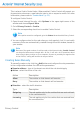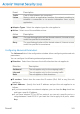2011
Table Of Contents
- Acronis Internet Security 2011
- Table of Contents
- Getting Started
- Configuration and Management
- 9. General Settings
- 10. Antivirus Protection
- 10.1. Real-time Protection
- 10.2. On-demand Scanning
- 10.3. Configuring Scan Exclusions
- 10.4. Quarantine Area
- 11. Antiphishing Protection
- 12. Search Advisor
- 13. Antispam
- 14. Parental Control
- 15. Privacy Control
- 16. Firewall
- 17. Vulnerability
- 18. Chat Encryption
- 19. File Encryption
- 20. Game / Laptop Mode
- 21. Home Network
- 22. Update
- How To
- Troubleshooting and Getting Help
- 29. Troubleshooting
- 29.1. Scan Doesn't Start
- 29.2. I Can no Longer Use an Application
- 29.3. I Cannot Connect to the Internet
- 29.4. I Cannot Use a Printer
- 29.5. I Cannot Share Files with Another Computer
- 29.6. My Internet Is Slow
- 29.7. How to Update Acronis Internet Security on a Slow Internet Connection
- 29.8. Acronis Internet Security Services Are Not Responding
- 29.9. Antispam Filter Does Not Work Properly
- 30. Removing Malware from Your System
- 30.1. What to Do When Acronis Internet Security Finds Viruses on Your Computer?
- 30.2. If Your System Does Not Start
- 30.3. How Do I Clean a Virus in an Archive?
- 30.4. How Do I Clean a Virus in an E-Mail Archive?
- 30.5. What to Do When Acronis Internet Security Detected a Clean File as Infected?
- 30.6. How to Clean the Infected Files from System Volume Information
- 30.7. What Are the Password-Protected Files in the Scan Log?
- 30.8. What Are the Skipped Items in the Scan Log?
- 30.9. What Are the Over-Compressed Files in the Scan Log?
- 30.10. Why Did Acronis Internet Security Automatically Delete an Infected File?
- 31. Support
- 32. Useful Information
- 29. Troubleshooting
- Glossary
● Show Wi-Fi Notifications - if you are connected to a wireless network, displays
informative windows regarding specific network events (for example, when a new
computer has joined the network).
● Block port scans - detects and blocks attempts to find out which ports are open.
Port scans are frequently used by hackers to find out which ports are open on
your computer. They might then break into your computer if they find a less
secure or vulnerable port.
● Enable strict automatic rules - creates strict rules using the firewall alert
window. With this option selected, Acronis Internet Security will prompt you for
action and create rules for each different process that opens the application
requesting network or Internet access.
16.2. Application Access Rules
To manage the firewall rules controlling applications' access to network resources
and Internet, open Acronis Internet Security and, depending on the user interface
view mode, proceed as follows:
Intermediate View
Go to the Security tab and click Configure Firewall in the Quick Tasks area
on the left side of the window. Select the Programs tab in the new window
that appears.
Expert View
Go to Firewall > Programs.
Intermediate View gives you access to basic configuration settings. To have more
customization options, use Expert View.
16.2.1. Viewing Current Rules
You can see the programs (processes) for which firewall rules have been created
in the table.
In Expert View, you can learn detailed information about each rule, as indicated by
the table columns. To see the rules created for a specific application, click the +
box next to the respective application. Clear the Hide system rules check box if
you want to also see the rules regarding the system or the Acronis Internet Security
processes.
● Process/Network Types - the process and the network adapter types the rule
applies to. Rules are automatically created to filter network or Internet access
through any adapter. You can manually create rules or edit existing rules to filter
an application's network or Internet access through a specific adapter (for example,
a wireless network adapter).
Firewall
99