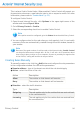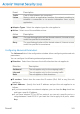2011
Table Of Contents
- Acronis Internet Security 2011
- Table of Contents
- Getting Started
- Configuration and Management
- 9. General Settings
- 10. Antivirus Protection
- 10.1. Real-time Protection
- 10.2. On-demand Scanning
- 10.3. Configuring Scan Exclusions
- 10.4. Quarantine Area
- 11. Antiphishing Protection
- 12. Search Advisor
- 13. Antispam
- 14. Parental Control
- 15. Privacy Control
- 16. Firewall
- 17. Vulnerability
- 18. Chat Encryption
- 19. File Encryption
- 20. Game / Laptop Mode
- 21. Home Network
- 22. Update
- How To
- Troubleshooting and Getting Help
- 29. Troubleshooting
- 29.1. Scan Doesn't Start
- 29.2. I Can no Longer Use an Application
- 29.3. I Cannot Connect to the Internet
- 29.4. I Cannot Use a Printer
- 29.5. I Cannot Share Files with Another Computer
- 29.6. My Internet Is Slow
- 29.7. How to Update Acronis Internet Security on a Slow Internet Connection
- 29.8. Acronis Internet Security Services Are Not Responding
- 29.9. Antispam Filter Does Not Work Properly
- 30. Removing Malware from Your System
- 30.1. What to Do When Acronis Internet Security Finds Viruses on Your Computer?
- 30.2. If Your System Does Not Start
- 30.3. How Do I Clean a Virus in an Archive?
- 30.4. How Do I Clean a Virus in an E-Mail Archive?
- 30.5. What to Do When Acronis Internet Security Detected a Clean File as Infected?
- 30.6. How to Clean the Infected Files from System Volume Information
- 30.7. What Are the Password-Protected Files in the Scan Log?
- 30.8. What Are the Skipped Items in the Scan Log?
- 30.9. What Are the Over-Compressed Files in the Scan Log?
- 30.10. Why Did Acronis Internet Security Automatically Delete an Infected File?
- 31. Support
- 32. Useful Information
- 29. Troubleshooting
- Glossary
to be taken. The action you specify is applied every time the respective application
requests network/Internet access.
Note
To view the Acronis Internet Security white list, click the corresponding button located
in the Settings tab in Expert View or the Programs tab in Intermediate View.
You can drag the slider along the scale to set the default action to be taken on the
applications requiring network/Internet access.
● Allow All
● Allow Known Programs
● Report
● Deny All
When you select an action a brief explanation is displayed for it.
16.1.2. Configuring Advanced Firewall Settings
In Expert View, you can configure the advanced firewall settings by clicking
Advanced Settings.
The following options are available:
● Enable Internet Connection Sharing(ICS) support - enables support for
Internet Connection Sharing(ICS).
Note
This option does not automatically enable ICS on your system, but only allows this
type of connection in case you enable it from your operating system.
● Detect applications that changed since the firewall rule has been created
- checks each application attempting to connect to the Internet to see if it has
been changed since the rule controlling its access was added. If the application
has been changed, an alert will prompt you to allow or to block the access of the
application to the Internet.
Note
Applications might be changed by malware. We recommend you to keep this option
selected and to allow access only to those applications that you expect to have
changed after the rule controlling their access was created.
Signed applications are supposed to be trusted and have a higher degree of
security. You can check Don't detect changes in digitally signed applications
in order to allow changed signed applications to connect to the Internet without
your receiving an alert about this event.
Firewall
98