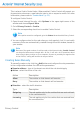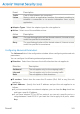2011
Table Of Contents
- Acronis Internet Security 2011
- Table of Contents
- Getting Started
- Configuration and Management
- 9. General Settings
- 10. Antivirus Protection
- 10.1. Real-time Protection
- 10.2. On-demand Scanning
- 10.3. Configuring Scan Exclusions
- 10.4. Quarantine Area
- 11. Antiphishing Protection
- 12. Search Advisor
- 13. Antispam
- 14. Parental Control
- 15. Privacy Control
- 16. Firewall
- 17. Vulnerability
- 18. Chat Encryption
- 19. File Encryption
- 20. Game / Laptop Mode
- 21. Home Network
- 22. Update
- How To
- Troubleshooting and Getting Help
- 29. Troubleshooting
- 29.1. Scan Doesn't Start
- 29.2. I Can no Longer Use an Application
- 29.3. I Cannot Connect to the Internet
- 29.4. I Cannot Use a Printer
- 29.5. I Cannot Share Files with Another Computer
- 29.6. My Internet Is Slow
- 29.7. How to Update Acronis Internet Security on a Slow Internet Connection
- 29.8. Acronis Internet Security Services Are Not Responding
- 29.9. Antispam Filter Does Not Work Properly
- 30. Removing Malware from Your System
- 30.1. What to Do When Acronis Internet Security Finds Viruses on Your Computer?
- 30.2. If Your System Does Not Start
- 30.3. How Do I Clean a Virus in an Archive?
- 30.4. How Do I Clean a Virus in an E-Mail Archive?
- 30.5. What to Do When Acronis Internet Security Detected a Clean File as Infected?
- 30.6. How to Clean the Infected Files from System Volume Information
- 30.7. What Are the Password-Protected Files in the Scan Log?
- 30.8. What Are the Skipped Items in the Scan Log?
- 30.9. What Are the Over-Compressed Files in the Scan Log?
- 30.10. Why Did Acronis Internet Security Automatically Delete an Infected File?
- 31. Support
- 32. Useful Information
- 29. Troubleshooting
- Glossary
16. Firewall
The Firewall protects your computer from inbound and outbound unauthorized
connection attempts. It is quite similar to a guard at your gate - it will keep a watchful
eye on your Internet connection and keep track of who to allow access to the Internet
and who to block.
Note
A firewall is essential if you have a broadband or DSL connection.
In Stealth Mode your computer is “hidden” from malicious software and hackers.
The firewall module is capable of automatically detecting and protecting against
port scans (streams of packets sent to a machine in order to find “access points”,
often in preparation for an attack).
16.1. Protection Settings
To enable/disable and configure firewall protection, open Acronis Internet Security
and, depending on the user interface view mode, proceed as follows:
Intermediate View
Go to the Security tab and click Configure Firewall in the Quick Tasks area
on the left side of the window. Select the Settings tab in the new window that
appears.
Expert View
Go to Firewall > Settings.
Important
To be protected against Internet attacks keep the Firewall enabled.
At the top of the section, you can see various statistics regarding detected activity.
At the bottom of the section you can see the Acronis Internet Security statistics
regarding incoming and outgoing traffic. The graph shows the Internet traffic volume
over the last two minutes.
Note
The graph is displayed only in Expert View.
16.1.1. Setting the Default Action
By default, Acronis Internet Security automatically allows all known programs from
its white list to access network services and the Internet. For all the other programs,
Acronis Internet Security prompts you through an alert window to specify the action
Firewall
97