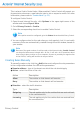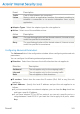2011
Table Of Contents
- Acronis Internet Security 2011
- Table of Contents
- Getting Started
- Configuration and Management
- 9. General Settings
- 10. Antivirus Protection
- 10.1. Real-time Protection
- 10.2. On-demand Scanning
- 10.3. Configuring Scan Exclusions
- 10.4. Quarantine Area
- 11. Antiphishing Protection
- 12. Search Advisor
- 13. Antispam
- 14. Parental Control
- 15. Privacy Control
- 16. Firewall
- 17. Vulnerability
- 18. Chat Encryption
- 19. File Encryption
- 20. Game / Laptop Mode
- 21. Home Network
- 22. Update
- How To
- Troubleshooting and Getting Help
- 29. Troubleshooting
- 29.1. Scan Doesn't Start
- 29.2. I Can no Longer Use an Application
- 29.3. I Cannot Connect to the Internet
- 29.4. I Cannot Use a Printer
- 29.5. I Cannot Share Files with Another Computer
- 29.6. My Internet Is Slow
- 29.7. How to Update Acronis Internet Security on a Slow Internet Connection
- 29.8. Acronis Internet Security Services Are Not Responding
- 29.9. Antispam Filter Does Not Work Properly
- 30. Removing Malware from Your System
- 30.1. What to Do When Acronis Internet Security Finds Viruses on Your Computer?
- 30.2. If Your System Does Not Start
- 30.3. How Do I Clean a Virus in an Archive?
- 30.4. How Do I Clean a Virus in an E-Mail Archive?
- 30.5. What to Do When Acronis Internet Security Detected a Clean File as Infected?
- 30.6. How to Clean the Infected Files from System Volume Information
- 30.7. What Are the Password-Protected Files in the Scan Log?
- 30.8. What Are the Skipped Items in the Scan Log?
- 30.9. What Are the Over-Compressed Files in the Scan Log?
- 30.10. Why Did Acronis Internet Security Automatically Delete an Infected File?
- 31. Support
- 32. Useful Information
- 29. Troubleshooting
- Glossary
This is where Cookie Control helps. When enabled, Cookie Control will prompt you
for permission whenever a new web site tries to set or request a cookie. For more
information, please refer to “Cookie Alerts” (p. 23).
To configure Cookie Control:
1. Open Acronis Internet Security, click Options in the upper-right corner of the
window and choose Expert View.
2. Go to Privacy Control > Cookie.
3. Select the corresponding check box to enable Cookie Control.
Note
If the option cannot be configured, go to the Status tab and enable Privacy Control.
4. You can configure rules for the web sites you visit regularly, but it is not really
necessary. Rules are automatically created through the alert window, based on
your answer.
Note
Because of the great number of cookies used on the Internet today, Cookie Control
can be quite bothersome to begin with. At first, it will ask a lot of questions about
sites trying to place cookies on your computer. As soon as you add your regular sites
to the rule-list, surfing will become as easy as before.
Creating Rules Manually
To manually create a rule, click the Add button and configure the rule parameters
in the configuration window. You can set the parameters:
● Domain address - type in the domain on which the rule should apply.
● Action - select the action of the rule.
DescriptionAction
The cookies on that domain will execute.Allow
The cookies on that domain will not execute.Deny
● Direction - select the traffic direction.
DescriptionType
The rule applies only for the cookies that are sent out back
to the connected site.
Outgoing
The rule applies only for the cookies that are received from
the connected site.
Incoming
Privacy Control
94