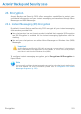Operation Manual
Create File Vault
Proceed as follows:
1. Specify the location and the name of the vault file.
● Click Browse, select the location of the vault and save the vault file under the
desired name.
● Just type the name of the vault in the corresponding field to create it in My
Documents. To open My Documents, click the Windows Start menu and
then My Documents.
● Type the full path of the vault file on the disk. For example, C:\my_vault.bvd.
2. Choose a drive letter from the menu. When you open the vault, a virtual disk
drive labeled with the selected letter appears in My Computer.
3. Type the desired password to the vault in the Password and Confirm fields.
Anyone trying to open the vault and access its files must provide the password.
4. Select Format drive to format the virtual drive assigned to the vault. You must
format the drive before you can add files to the vault.
5. If you want to change the default size (50 MB) of the vault, type the desired value
in the Vault size field.
6. Click Create if you only want to create the vault at the selected location. To
create and display the vault as a virtual disk drive in My Computer, click
Create&Open.
Acronis Backup and Security 2010 will immediately inform you about the result of
the operation. If an error has occurred, use the error message to troubleshoot the
error. Click OK to close the window.
Note
It may be convenient to save all file vaults to the same location. In this way, you can
find them quicker.
Encryption
227