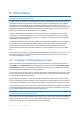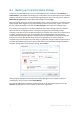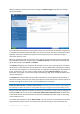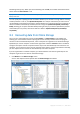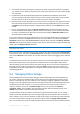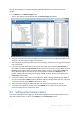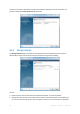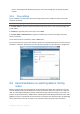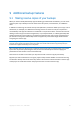User`s guide
52 Copyright © Acronis, Inc., 2000-2010
8.2 Backing up to Acronis Online Storage
To perform an online backup, log on to your Online Backup service account by clicking Backup →
Online Backup on the sidebar and entering your e-mail address used for opening the account and the
password. In order to not enter the password during subsequent logons, you may want to select the
Remember the password check box. Make these settings and click Log In.
After the program connects to Acronis Online Backup Server, select a computer for connection to the
Online Storage. When logged on to the online backup service for the first time, register a computer
for work with Online Backup. To do this, click New computer, then type in the computer name.
If you want to use encryption for the data to be stored on the Online Storage, enter an encryption
key to be used for encrypting your data. Entering the encryption key automatically enables
encryption of all data stored on the Online Storage. The encryption key is similar to a password, but it
is used for unlocking access to your encrypted data. Acronis Online Backup uses the industry-
standard AES-256 encryption algorithm. The data will be encrypted before transferring through the
Internet to the Online Storage and will be stored in encrypted form. You need to enter the
encryption key for the computer only once during its registration, though it will be required if you try
to recover files backed up from this computer when connected to the Online Storage from another
computer. Having made all the necessary settings, click Continue.
Until you log off, subsequent connections to the Online Storage from this computer will occur
automatically - you just need to select Online Backup.
If you already registered the computer, select it from the list of registered computers, then click
Continue. By default your current computer is selected for registration.