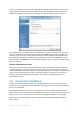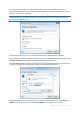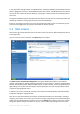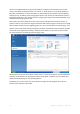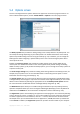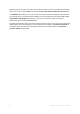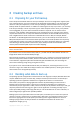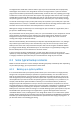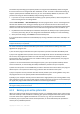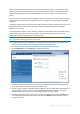User`s guide
Copyright © Acronis, Inc., 2000-2010 33
In case the archive storage location is a USB flash drive, the backup will begin automatically when the
device is plugged in but only if a scheduled backup has been missed. The USB flash drive must be the
same as the one used for all previous backups; if you plug in another flash drive, the backup process
won't start.
The system will always keep the last backup archive. When a task for the current backup finishes, the
old backup is deleted – freeing up space for the next One-Click Backup.
If there is not enough free space on your PC, the program will notify you that it cannot back up your
system and will suggest that you specify a destination for backup yourself.
5.3 Main screens
And now let's get acquainted with some of the other screens you will use while working with Acronis
True Image Home.
To go to one more screen of interest, click Recovery on the sidebar.
The Data recovery and backup management screen gives detailed information on your backup
archives and provides for quickly performing operations on these archives – Recover, Validate, Move,
Remove, Consolidate, Update, Explore backup archives, as well as Mount, Convert image backups by
right-clicking on an archive and choosing the required operation. This starts the appropriate wizard
or performs the appropriate action.
In addition, this screen provides for recovery of your data from Nonstop Backup and Online Backup
storages by clicking the appropriate link.
Here you can also edit comments for backups, see detailed information on the backups, and assign
ratings to your backups. For instance, you may want to assign a high rating to an important backup. A
backup rating is indicated by the number of "stars" in the Rating column (more stars means a higher
rating). The default rating is three stars, but you can raise or lower it by clicking on the stars in the