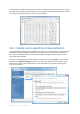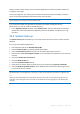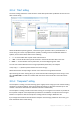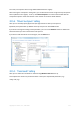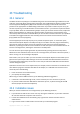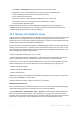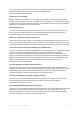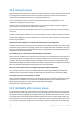User`s guide
Copyright © Acronis, Inc., 2000-2010 173
After you run the wizard by selecting Tools & Utilities → System Clean-up in the main program
menu, it will search for any traces of user actions stored by Windows. When the search is finished, its
results will be available at the top of the wizard window.
You can view the search results and manually select the items you wish to remove.
22.5 System Clean-up Wizard settings
If you want to change the default system clean-up settings, click the corresponding link in the first
window of the System Clean-up Wizard.
To enable or disable any System Clean-up component, check or uncheck its Enable flag.
In the System Clean-up Wizard Properties window you can also set clean-up parameters for each
system component. Some of these parameters apply to all components.
You can restore the default system clean-up settings by clicking the Restore Defaults button in the Properties
window.
22.5.1 "Data Destruction Method" setting
This setting defines the method of guaranteed data destruction to use for cleaning up a given
component.
By default, all components that have this setting have it set to Use common method. You can change
the common method by clicking the Click to change this setting… link and selecting a desired method
from the drop-down list (see Hard Disk Wiping Methods (p. 188)).
If you need to set a custom method of data destruction for a component, choose Use a custom
method for this component and then select the one you prefer from the drop-down list.