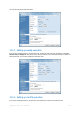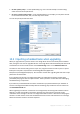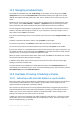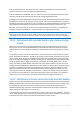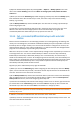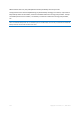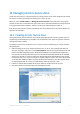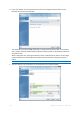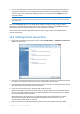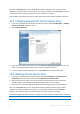User`s guide
120 Copyright © Acronis, Inc., 2000-2010
After you click Proceed, Acronis True Image Home will start resizing the zone. Progress will be
reflected in a special window. If necessary, you can stop the procedure by clicking Cancel. However,
the procedure will be canceled only after the current operation is finished.
Zone resizing can take several minutes or longer. Please wait until the whole procedure is finished.
14.3 Changing password for Acronis Secure Zone
1. If you want to change the password for Acronis Secure Zone, select Tools & Utilities → Manage
Acronis Secure Zone in the main menu.
2. Select Change password.
3. Enter the new password and confirm it or select Do not use password protection. You can also
select a secret question that will be asked in case you forget the password.
4. To perform the password change operation, click Proceed in the final wizard window.
14.4 Deleting Acronis Secure Zone
1. If you want to remove the Acronis Secure Zone, select Tools & Utilities → Manage Acronis
Secure Zone in the main menu and then choose Remove Acronis Secure Zone.
2. Select the partitions to which you want to add the space freed from the zone. If you select
several partitions, the space will be distributed proportionally to each partition.
3. Next, you will see a list of briefly described operations to be performed on partitions (disks).
After you click Proceed, Acronis True Image Home will start deleting the zone. Progress will be
reflected in the opened window. If necessary, you can stop the procedure by clicking Cancel.
However, the procedure will be canceled only after the current operation is finished.
Zone deletion might take several minutes or longer. Please wait until the whole procedure is finished.
Acronis Secure Zone deletion will automatically destroy all backups stored in the zone.