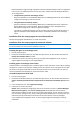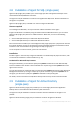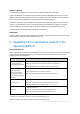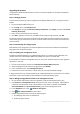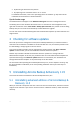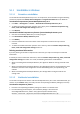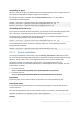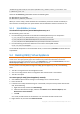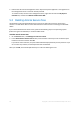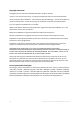Installation guide
67 Copyright © Acronis International GmbH, 2002-2013
"%CommonProgramFiles%\Acronis\BackupAndRecovery\Common\remote_uninstaller.exe"
C:\machines_list.txt
where the file machines_list.txt contains the following lines:
10.200.200.10;usr5;123456
10.200.200.15;admin25;"654 321"
When you run the utility, it shows whether the uninstallation process has started successfully on
each machine. The utility does not report whether the uninstallation has been successful or not.
5.1.2 Uninstallation in Linux
To uninstall all components of Acronis Backup & Recovery 11.5
Do the following as the root user:
1. Run the following commands to uninstall Acronis Backup & Recovery 11.5 components:
# /usr/lib/Acronis/BackupAndRecovery/uninstall/uninstall
# /usr/lib/Acronis/BootableComponents/uninstall/uninstall
# /usr/lib/Acronis/BackupAndRecoveryConsole/uninstall/uninstall
2. Run the following command to delete the source files of the SnapAPI module:
# rm -rf /usr/src/snapapi*
To uninstall all components in the unattended mode, run each of the ./uninstall commands with the
-a parameter.
5.2 Deleting ESX(i) Virtual Appliance
Acronis Backup & Recovery 11.5 Management Server provides an easy way to remove Agent for ESX(i) from ESX
or ESXi servers. You might generally prefer that method to the procedure described later in this section.
Connect the console to the management server. In the Navigation tree, right-click Virtual machines, then click
Remove Agent for ESX(i). Refer to the context help for further instructions.
You may need to manually delete the Agent for ESX(i) (Virtual Appliance), or VA, in the following
cases:
The VA is not registered on the management server.
You are not using vCenter Server or integration with vCenter Server is not enabled.
The VA is corrupted.
To remove Agent for ESX(i) (Virtual Appliance) manually
1. Start VMware vSphere Client and log on to the ESX(i) host or to vCenter Server.
2. Power off the VA.
3. If the VA uses a locally attached storage on a virtual disk, and you want to preserve data on that
disk, do the following:
a. Right-click the VA, and then click Edit Settings.
b. Select the disk with the storage, and then click Remove. Under Removal Options, click
Remove from virtual machine.
c. Click OK.
As a result, the disk remains in the datastore. You can attach the disk to another VA.
4. Right-click the VA, and then click Delete from Disk.