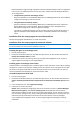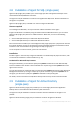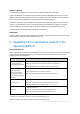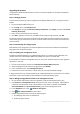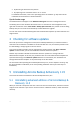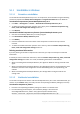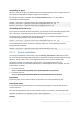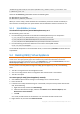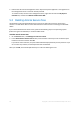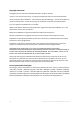Installation guide
63 Copyright © Acronis International GmbH, 2002-2013
Upgrading the product
To upgrade Acronis Backup & Recovery 11.5 from a stand-alone product to the advanced platform,
do the following:
Step 1. Changing licenses
On each machine where you want to upgrade Acronis Backup & Recovery 11.5, change a license as
follows:
1. Run Acronis Backup & Recovery 11.5.
2. On the Help menu, click Change license.
3. Click Change to the right of License for backup of disks/files, click Change, and then click Use the
following license keys.
4. Enter the new license keys for this machine.
5. Click OK to apply the new licenses, click Yes in the warning message, and then click OK.
The licenses previously assigned to the machine will be revoked and the management console will
restart. Now, you can connect the console to a remote machine and connect to this machine from a
remote location.
Step 2. Downloading the setup program
Download the setup program for the advanced platform from the Acronis website as described at
http://kb.acronis.com/content/1642.
Step 3. Installing the management server
Install Acronis Backup & Recovery 11.5 Management Server on a machine running Windows. The
machine must have at least 8 GB of RAM and 4.5 GB of free space on a system disk.
It is acceptable to install the management server on one of the machines where you have upgraded
the product. To do this:
1. Run the setup program, and then click Install Acronis Backup & Recovery 11.5.
2. After accepting the terms of the license agreement, click Modify.
3. In the components tree, select Management Server.
4. Follow the on-screen instructions. In most cases, you can leave the default settings.
In large environments, we recommend setting up a dedicated physical or virtual server. For detailed
information, refer to the installation documentation for advanced editions (p. 20).
Step 4. Adding the upgraded machines to the management server
1. On any machine where the product was upgraded, run Acronis Backup & Recovery 11.5.
2. Click Connect to a management server and type the server name or IP address. If prompted for
credentials, specify the user name and password of a user who is a member of the Acronis
Centralized Admins and Acronis Remote Users groups on the management server.
3. In the Navigation tree, select Machines with agents.
4. Click Add multiple machines on the toolbar.
5. Add the upgraded machines in any of the following ways:
By specifying their names or IP addresses.
By browsing the network.