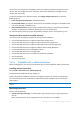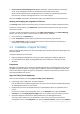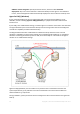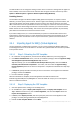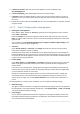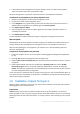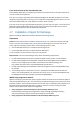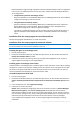Installation guide
57 Copyright © Acronis International GmbH, 2002-2013
If the traffic from the management server goes through a router or a similar network device,
make sure that the device does not block this traffic.
No special configuration is required on the vCenter Server or the ESX(i) hosts themselves.
To update the virtual appliances from the management server
1. Update the management console and the management server.
2. Connect the console to the management server.
3. In the Navigation tree, right-click the group that has the same name as the vCenter Server. If
VMware vCenter integration is not enabled, right-click Virtual machines.
4. Click Update Agent for ESX(i).
5. Select the agents that you want to update. Agents that are already of the latest version are
unavailable for selection.
6. Click Update Agent for ESX(i).
The virtual appliances will be updated; the agents' configuration settings will be preserved.
Manual update
Manual update of the virtual appliance involves installing a new appliance and deleting the old one.
Use this method only if updating from the management server is not possible for some reason.
After manually updating the virtual appliance, you will have to re-create local backup plans that
existed on the appliance.
To update the virtual appliance (VA) manually
1. Install and configure the new VA, as described in "Importing Agent for ESX(i) (Virtual Appliance)"
(p. 54).
2. Delete (p. 67) the old virtual appliance from the ESX(i) server.
3. [Optional] Re-create local backup plans that previously existed on the VA if you want to continue
using them.
4. [Optional] Re-establish the machines' membership in dynamic groups that use the All VMs
backed up by agent criterion. To do this, specify the updated VA as a criterion for the group.
Details. The machines' membership in such dynamic groups is lost because the old VA is removed
from the management server during update.
You do not need to re-add either static or dynamic custom groups to the centralized backup plans. As
soon as the machines' membership in the groups is re-established, the appropriate backup plans will
continue protecting the machines.
2.5 Installation of Agent for Hyper-V
Agent for Hyper-V enables you to back up and recover virtual machines from a Hyper-V host without
installing agents on the virtual machines.
Preparation
Licenses. Ensure that you have a sufficient number of licenses for Virtual Edition. You need one
license per Hyper-V host. If you have a Hyper-V cluster (also called a failover cluster), we recommend
obtaining licenses for each node of the cluster. To use the product in the trial mode, you do not need
licenses.