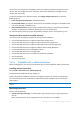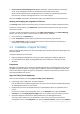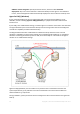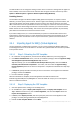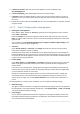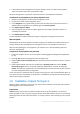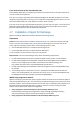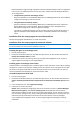Installation guide
56 Copyright © Acronis International GmbH, 2002-2013
The virtual disk size must be at least 10 GB. Add the disk by editing the settings of the virtual
machine and click Refresh. The Create storage link becomes available. Click this link, select the
disk and specify a label for it.
Be careful when adding an already existing disk. Once the storage is created, all data previously contained
on this disk will be lost.
2.4.1.4 Step 4: Adding the virtual appliance to the management server
The minimum set of components that enables backing up virtual machines from a host includes the
management console, the license server and the agent. With this set, you can back up and recover
virtual machines using the direct console-agent connection.
However, Acronis highly recommends that you install and use Acronis Backup & Recovery 11.5
Management Server, even if you have only one ESX(i) host. The management server lets you easily
deploy and update agents, set up and monitor backups of your virtual machines. If, for better
performance, you configure several agents to manage the same host, the management server will
automatically distribute virtual machines between the agents. This is necessary to equalize the
agents' load and to avoid a conflict of snapshots which may occur if two agents try to back up a
virtual machine simultaneously.
If you are planning to use the management server, register the virtual appliance on the server.
To add the virtual appliance to the management server
1. Start Acronis Backup & Recovery 11.5 Management Console.
2. Connect the management console to the virtual appliance using the IP address displayed in the
virtual appliance console.
3. Select Options > Machine options > Machine management from the top menu.
4. Select Centralized management and specify the management server IP/name. Click OK.
5. Specify the user name and password for the management server administrator's account. Click
OK.
Alternatively, you can add the appliance to the management server on the server's side.
2.4.2 Updating Agent for ESX(i) (Virtual Appliance)
Update from the management server
This update method applies only to those virtual appliances that are registered on the management
server. This method is preferable to the manual procedure described later in this section, because all
configuration settings (local backup plans, centralized backup plans and group membership) related
to the virtual machines managed by the agent will be preserved in this case.
Prerequisites
Acronis Backup & Recovery 11.5 Management Server uses TCP ports 443, 902, and 9876 for
operations with Agent for ESX(i) (Virtual Appliance). Make sure that the management server can
access the vCenter Server and the ESX(i) hosts through these ports:
If the management server uses a custom firewall, make sure that this firewall does not block
outgoing connections through these ports. Windows Firewall is configured automatically by
Acronis Backup & Recovery 11.5.