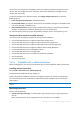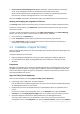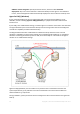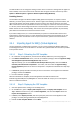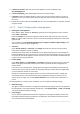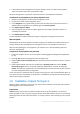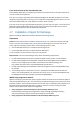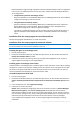Installation guide
52 Copyright © Acronis International GmbH, 2002-2013
Use licenses from the following license server. Specify the name or IP address of the license
server or the management server and provide access credentials for the server.
When you add machines to the management server, the software automatically selects the
license server used by the management server. You cannot change it.
After you click Next, the software automatically assigns the available licenses to the components.
Viewing and changing the assignment of licenses
The Licensing window shows how many licenses are required and the number of deficient licenses.
To add one or more licenses, click Add license. You will be able to type the license keys or import
them from a text file.
To view or change the assignment of licenses, click View license mapping. In the License Mapping
window, you can set up which component will use which license, as follows:
1. Click a machine in the Machines list.
2. Under Components, examine which components on the machine require licenses.
3. Under Used Licenses, assign or reassign the licenses for these components by selecting or
clearing the corresponding check boxes.
2.4 Installation of Agent for ESX(i)
Agent for ESX(i) enables backup and recovery of ESX(i) virtual machines without installing agents into
the guest systems.
The agent is delivered in two versions:
Agent for ESX(i) (Virtual Appliance) can be imported or deployed to a VMware ESX(i) host.
For off-loaded backup, Agent for ESX(i) (Windows) can be installed on a machine running
Windows.
Preparation
We highly recommend that you install Acronis Backup & Recovery 11.5 Management Server prior to
the Agent for ESX(i) installation. During the agent installation, specify the management server each
time you are asked to register the agent or prompted for a license server (unless you chose to use a
separately installed license server).
Agent for ESX(i) (Virtual Appliance)
There are three methods of installing Agent for ESX(i) (Virtual Appliance):
Importing (p. 54) to a ESX(i) host as an OVF template.
Use this method for troubleshooting purposes or if you cannot install Acronis Backup & Recovery
11.5 Management Server for some reason.
Deployment from Acronis Backup & Recovery 11.5 Management Server to a specified host or
cluster.
Connect the console to the management server. In the Navigation tree, right click Virtual
machines, then click Deploy Agent for ESX(i). Refer to the context help for further instructions.
Automatic deployment from Acronis Backup & Recovery 11.5 Management Server.
This is the easiest method. It is recommended in most cases. Connect the console to the
management server. In the Navigation tree, right click Virtual machines, and then click Configure