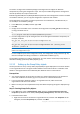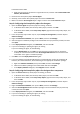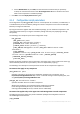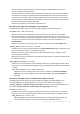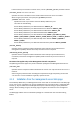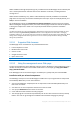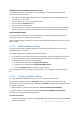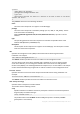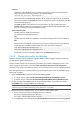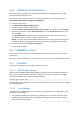Installation guide
32 Copyright © Acronis International GmbH, 2002-2013
In Windows Server 2008:
Right-click the name of the domain or organizational unit, and then click Create a GPO in this
domain, and Link it here.
3. Name the new Group Policy object Acronis Agent
4. Similarly, create another Group Policy object and name it Acronis Core
5. Make sure that the Acronis Agent object is higher in the list than the Acronis Core object.
Step 2: Configuring the Group Policy object for the agent
1. Open the Acronis Agent Group Policy object for editing, as follows:
In Windows Server 2003, click the Group Policy object, and then click Edit.
In Windows Server 2008, under Group Policy Objects, right-click the Group Policy object, and
then click Edit.
2. In the Group Policy object editor snap-in, expand Computer Configuration, and then expand
Software Settings.
3. Right-click Software installation, then point to New, and then click Package.
4. Select the agent's installation package in the shared folder that you previously created, and then
click Open.
5. In the Deploy Software dialog box, click Advanced, and then click OK.
6. If you are reinstalling or updating the agent, do nothing.
If you are installing the agent, do the following:
On the Modifications tab, click Add, and then select the transform that you previously
created; the transform file has the name AcronisAgentWindows.mst and is located in the
same folder as the agent's installation package.
7. Click OK to close the Deploy Software dialog box.
8. If you are installing Acronis Backup & Recovery 11.5 Deduplication and/or Acronis Backup &
Recovery 11.5 Universal Restore, do the following for the appropriate installation package:
a. Right-click Software installation, then point to New, and then click Package.
b. Select the installation package in the shared folder and then click Open.
c. In the Deploy Software dialog box, click Assigned and then click OK.
Step 3: Configuring the Group Policy object for the Agent Core component
1. Open the Acronis Core Group Policy object for editing, as follows:
In Windows Server 2003, click the Group Policy object, and then click Edit.
In Windows Server 2008, under Group Policy Objects, right-click the Group Policy object, and
then click Edit.
2. In the Group Policy object editor snap-in, expand Computer Configuration, and then expand
Software Settings.
3. Right-click Software installation, then point to New, and then click Package.
4. Select the AcronisAgentCore.msi installation package in the shared folder that you previously
created, and then click Open.
5. In the Deploy Software dialog box, click Advanced, and then click OK.
6. If you are reinstalling or updating the agent, do nothing.
If you are installing the agent, do the following: