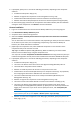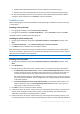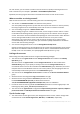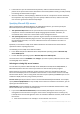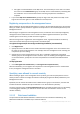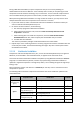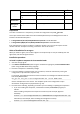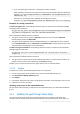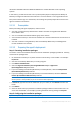Installation guide
26 Copyright © Acronis International GmbH, 2002-2013
Has rights to create databases on the SQL server. The easiest way to ensure this is to include
the account in the Administrators group on the SQL server’s machine before proceeding with
the installation. You can remove the account from this group after the installation is
complete.
If you choose SQL Server Authentication, specify the login name and password of a SQL server
login account that has rights to create databases on the SQL server.
Registering components on the management server
When installing an Acronis Backup & Recovery 11.5 agent or Acronis Backup & Recovery 11.5 Storage
Node, you need to specify whether to register these components on Acronis Backup & Recovery 11.5
Management Server.
After the agent is registered on the management server, the machine can be centrally managed by
management server administrators. Such a machine is called a registered machine. If you install
another agent at a later time, you will not need to register it.
After the storage node is registered on the management server, registered machines can back up
data to and recover data from the storage node's centralized vaults.
To register the agent and/or the storage node during installation (recommended)
1. Click Register now.
2. Specify the name or IP address of the machine with the management server. That machine must
be online. It can be the local machine—for example, when the management server is among the
components you are installing.
3. Specify the user name and password of a user who is a member of the Acronis Centralized
Admins group on the management server's machine. If you are installing the management server
on the local machine, specify the user name and password of a member of the Administrators
group.
To skip registration
Click I will register the machine later (or I will register the components later).
After the installation, you can register the components on the management server or remove them
from it, through the management server's interface.
Specifying users allowed to connect remotely
When installing an agent or the management server (or both), you need to specify the list of users
whom you want to allow to manage the machine remotely by using Acronis Backup & Recovery 11.5
Management Console.
By default, the list contains all members of the Administrators group on the machine; note that this
includes the domain administrators (if the machine is in an Active Directory domain).
The setup program creates the Acronis Remote Users group and adds the listed users to it. By adding
or removing group members, you will add or remove users who are allowed to connect to the
machine remotely.
2.1.2.3 Web-based installation
The procedure for Web-based installation is identical to that for interactive installation (p. 20).
Web-based installation is available only in advanced editions.