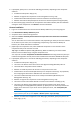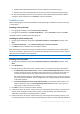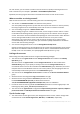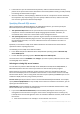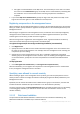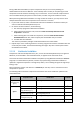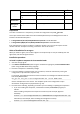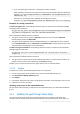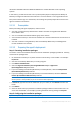Installation guide
25 Copyright © Acronis International GmbH, 2002-2013
If the machine is part of an Active Directory domain, make sure that the domain's security
policies do not prevent the accounts described in this section (whether existing or newly created)
from having the above listed user rights.
After the installation, avoid specifying a different account for a component's service. Otherwise,
the component may stop working. If you must specify a different account, make sure that the
new account is granted the above listed privileges.
Specifying Microsoft SQL servers
When installing Acronis Backup & Recovery 11.5 Management Server, you need to specify the
Microsoft SQL servers that the management server will use:
The operational SQL server ensures synchronization of the Acronis Backup & Recovery 11.5
components. It stores a database with rapidly changing operational data. Therefore, we
recommend that it reside on the same machine as the management server.
The reporting SQL server stores the operation log and statistics. The databases stored on this
server may become considerably large over time. The reporting SQL server can be the same as
the operational SQL server, or it can be a different server that is installed on the same or a
different machine.
By default, a new instance of SQL Server will be installed on the machine and used as both the
operational and the reporting SQL server.
The following version of SQL Server will be installed:
In the Windows 8/8.1 and Windows Server 2012/2012 R2 operating systems: Microsoft SQL
Server 2008 Express.
In other Windows operating systems: Microsoft SQL Server 2005 Express.
The name of the instance is ACRONIS. Click Change if you want to specify a different name or select
an existing SQL server instance.
Selecting an existing SQL server instance
You can select any edition of Microsoft SQL Server 2005, Microsoft SQL Server 2008/2008 R2, or
Microsoft SQL Server 2012. The instance you choose can also be used by other programs.
Before selecting an instance installed on another machine, make sure that SQL Server Browser
Service and the TCP/IP protocol are enabled on that machine. For instructions on how to start SQL
Server Browser Service, refer to: http://msdn.microsoft.com/en-us/library/ms189093.aspx. You can
enable the TCP/IP protocol by using a similar procedure.
Instance name. Specify the instance name in the form MachineName\InstanceName. For example,
specify: dbserver\MyDatabases. If only one SQL server instance is installed on the machine, you can
specify just the machine name.
Authentication. Choose whether the management server will use Windows Authentication or SQL
Server Authentication to connect to the SQL server.
If you choose Windows Authentication (recommended by Microsoft as more secure), the
management server will connect using the account of the management server service (p. 23).
If the SQL server and the management server are installed on different machines, make sure that
the account:
Exists on both machines. For example, it can be a domain user account.