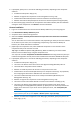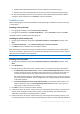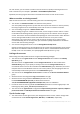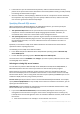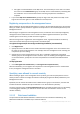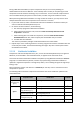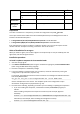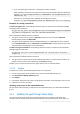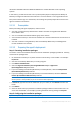Installation guide
22 Copyright © Acronis International GmbH, 2002-2013
Credentials for Microsoft SQL Server instances installed on the machine (p. 61).
Whether the machine will participate in the Acronis Customer Experience Program (CEP).
7. On the summary page, review the list of components that will be installed and the installation
settings for those components. Click Install to start the installation.
Installation mode
When installing agents, choose the installation mode depending on whether you have a license key
or subscription.
Installing in the trial mode
During typical installation: Select I want to start a free trial.
During custom installation: In License for backup of ..., select Trial mode, and then click Next.
The product will be installed in the trial mode (p. 4).
Installing for online backup only
1. [During typical installation only] Select I purchased a license or a subscription, and then click
Next.
2. In License for backup of ..., select Online backup only - license not required.
3. Click Next, and then click Yes in the confirmation window.
Prior to backing up to the online storage, you need to activate a subscription to the online backup
service on the machine. Please do not try to import the subscription keys to Acronis License Server or
type them in the installation wizard windows.
Note Agent for Exchange does not support online backup.
Installing in the full mode
1. [During typical installation only] Select I purchased a license or a subscription, and then click
Next.
2. Click Add licenses.
3. Choose whether to take licenses from a license server or to store them locally on the machine.
To take licenses from a license server, select the Use the following license server check box,
and then specify the name or IP address of the license server. If the license server does not
contain the required license keys, type the license keys or import them from a text file.
We recommend specifying the management server as the license server, unless you already
have a separate license server. If the management server is being installed, the local machine
is selected by default.
To store the machine's licenses on the machine itself, ensure that the license server is not
selected. Otherwise, clear the Use the following license server check box. Then, type the
license keys or import them from a text file.
4. Click OK to return to the license selection window.
5. If the license server (or the set of licenses that you entered) contains licenses for more than one
edition, select the product edition that you want to install. By default, the cheapest license
applicable to the machine’s operating system is selected.
6. If the license server (or the set of licenses that you entered) contains licenses for add-ons, such
as Universal Restore, the check boxes corresponding to the add-ons are automatically selected. If