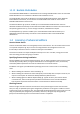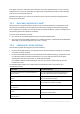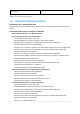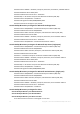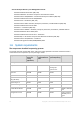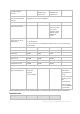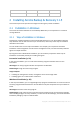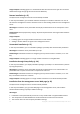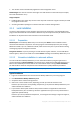Installation guide
20 Copyright © Acronis International GmbH, 2002-2013
The machine can be automatically registered on the management server.
Disadvantages: The end user still must have rights to install software on the machine (for example,
be a local administrator on it).
Usage examples:
Enabling laptop users (who may connect to the corporate network at irregular intervals) to install
the program on their own.
Accessing installation packages in a network that does not allow sharing folders.
2.1.2 Local installation
You have a choice between a setup program that contains all components, and a lightweight setup
program that will download from the Acronis Web site only the components that you select to install.
Installation can be performed in the interactive or the unattended mode.
2.1.2.1 Preparation
Network port. Acronis Backup & Recovery 11.5 uses TCP port 9876 for local installation and for
communication between components. The setup program automatically opens this port through
Windows Firewall. If you use a different firewall, make sure that the port is open for both incoming
and outgoing requests through that firewall.
Encryption software. If you are planning to use disk-level encryption software, such as PGP Whole
Disk Encryption, make sure to install such software before installing Acronis Backup & Recovery 11.5.
2.1.2.2 Interactive installation in advanced editions
You can install Acronis Backup & Recovery 11.5 on the local machine by using the typical or the
custom installation. Typical installation is the easiest way to install Acronis Backup & Recovery 11.5.
Most of the installation parameters will be set to their default values. During custom installation,
you will be able to select the components to be installed and to specify additional parameters.
Note: When canceling the installation process, only the last package is removed. Other components, if any,
remain installed.
Typical installation
1. Log on as an administrator and start the Acronis Backup & Recovery 11.5 setup program.
2. Click Install Acronis Backup & Recovery 11.5.
3. Accept the terms of the license agreement.
4. Select one or more machine roles, depending on what you want this machine to do.
Based on your choice, the corresponding components (p. 23) of Acronis Backup & Recovery 11.5
will be selected for installation.
5. If you chose to back up this machine's data, and the machine has applications that Acronis
Backup & Recovery 11.5 can back up, select the applications that you want to protect with the
application-specific backup.
Based on your choice, additional components, such as Agent for Exchange or Agent for Hyper-V,
will be selected for installation.