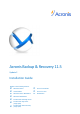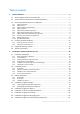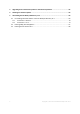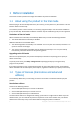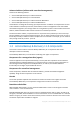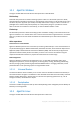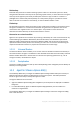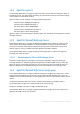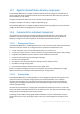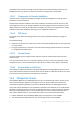Acronis Backup & Recovery 11.
Table of contents 1 Before installation .................................................................................................................4 1.1 About using the product in the trial mode ................................................................................4 1.2 Types of licenses (stand-alone and advanced editions) ............................................................4 1.3 Acronis Backup & Recovery 11.5 components .........................................................
Upgrading from a stand-alone product to the advanced platform ......................................... 62 4 Checking for software updates ............................................................................................. 64 5 Uninstalling Acronis Backup & Recovery 11.5 ....................................................................... 64 5.1 Uninstalling advanced editions of Acronis Backup & Recovery 11.5 ......................................64 5.1.1 5.1.
1 Before installation This section answers questions that might arise before the product installation. 1.1 About using the product in the trial mode Before buying an Acronis Backup & Recovery 11.5 license, you may want to try the software. This can be done without a license key. To install the product in the trial mode, run the setup program locally or use the remote installation (p. 47) functionality. Unattended installation and other ways of installation (p. 18) are not supported.
Advanced editions (editions with centralized management) These are the following editions: Acronis Backup & Recovery 11.5 Advanced Server Acronis Backup & Recovery 11.5 Virtual Edition Acronis Backup & Recovery 11.5 Advanced Server SBS Edition Acronis Backup & Recovery 11.5 Advanced Workstation These editions are designed for backing up multiple machines.
1.3.1 Agent for Windows This agent enables disk-level and file-level data protection under Windows. Disk backup Disk-level data protection is based on backing up either a disk or a volume file system as a whole, along with all the information necessary for the operating system to boot; or all the disk sectors using the sector-by-sector approach (raw mode). A backup that contains a copy of a disk or a volume in a packaged form is called a disk (volume) backup or a disk (volume) image.
Disk backup Disk-level data protection is based on backing up either a disk or a volume file system as a whole, along with all information necessary for the operating system to boot; or all the disk sectors using the sector-by-sector approach (raw mode.) A backup that contains a copy of a disk or a volume in a packaged form is called a disk (volume) backup or a disk (volume) image. It is possible to recover disks or volumes as a whole from such backup, as well as individual folders or files.
1.3.4 Agent for Hyper-V Acronis Backup & Recovery 11.5 Agent for Hyper-V protects virtual machines residing on a Hyper-V virtualization server. The agent allows for backing up virtual machines from the host without having to install agents on each virtual machine.
1.3.7 Agent for Microsoft Active Directory (single-pass) Acronis Backup & Recovery 11.5 Agent for Microsoft Active Directory (single-pass) enables you to create single-pass disk and application backups and to extract Microsoft Active Directory data from them to a folder on a file system. The agent uses Microsoft VSS to ensure the consistency of the backed-up data. The agent is installed as an add-on to Agent for Windows (p. 6). Acronis Backup & Recovery 11.
The administrator controls the storage nodes centrally from the Acronis Backup & Recovery 11.5 Management Server (p. 9). Direct console connection to a storage node is not possible. 1.3.8.3 Components for Remote Installation These are Acronis component installation packages used by the management console (p. 10) for installation on remote machines. Components for Remote Installation need to be installed on the machine with the console or with the management server (p. 9).
1.3.10 Bootable Media Builder Acronis Bootable Media Builder is a dedicated tool for creating bootable media. There are two media builder distributions: for installation in Windows and installation in Linux. The media builder that installs on Windows can create bootable media based on either Windows Preinstallation Environment, or Linux kernel. The media builder that installs on Linux creates bootable media based on Linux kernel. The Universal Restore (p.
If the agent connects to the license server but does not find the acquired license, it tries to acquire another license. If no license is available, the agent stops doing backups (except for online backups) until a license is successfully acquired. By default, the agent tries to connect to the license server every day and keeps working without a license server for 30 days. 1.4.1 How many licenses do I need? Assume that your company network includes a server and five workstations running Windows.
Acronis Backup & Recovery 11.5 Virtual Edition Multi-hypervisor All of the above *For the complete list of supported virtualization platforms, refer to "Supported virtualization platforms" in the "Backing up virtual machines" document. 1.5 Supported operating systems Components for a managed machine Important: See "Support for Windows 8 and Windows Server 2012" for details and limitations of this support. Acronis Backup & Recovery 11.5 Agent for Windows Acronis Backup & Recovery 11.
Windows Server 2008 R2 – Standard, Enterprise, Datacenter, Foundation, and Web editions Windows MultiPoint Server 2010/2011 Windows Small Business Server 2011 – all editions Windows 8/8.1 – all editions except for the Windows RT editions (x86, x64) Windows Server 2012/2012 R2 – all editions Windows Storage Server 2003/2008/2008 R2/2012 Remote connection to the agent is not possible. Acronis Backup & Recovery 11.
Various x86 and x86_64 Linux distributions, including: Red Hat Enterprise Linux 4.x, 5.x, and 6.x Ubuntu 9.10, 10.04, 10.10, 11.04, 11.10, 12.04, 12.10, 13.04, and 13.10 Fedora 11, 12, 13, 14, 15, 16, 17, and 18 SUSE Linux Enterprise Server 10 and 11 Debian 4, 5, and 6 CentOS 5.x and 6.x Oracle Linux 5.x and 6.
Acronis Backup & Recovery 11.
Management Server (up to 200 managed machines) 350 MB 940 MB 640 MB 490 MB for SQL Express Server 260 MB for SQL Express Server Management Server (more than 200 managed machines) Refer to the following Acronis Knowledge Base article: http://kb.acronis.com/content/40678. Wake-on-LAN Proxy 70 40 MB 15 MB Storage Node (general requirements) 180 MB 470 MB 290 MB Storage Node (requirements for using Deduplication) Minimum 8 GB of RAM.
Based on Windows PE 1 GB 410 MB Linux-based 370 MB 490 MB 2 Installing Acronis Backup & Recovery 11.5 This section helps answer questions that might arise during the product installation. 2.1 Installation in Windows This section describes installation of Acronis Backup & Recovery 11.5 components on a machine running Windows. 2.1.1 Ways of installation in Windows Components of advanced editions of Acronis Backup & Recovery 11.5 can be installed in different ways.
Usage examples: Installing agents in a small network with slow Internet access (you do not need to download the large setup program from the Acronis Web site). Remote installation (p. 47) Prerequisite: the management console must be already installed. In this way of installation, you install the software remotely on a number of machines. You can do this from the management console’s welcome screen or when adding machines to the management server.
The machine can be automatically registered on the management server. Disadvantages: The end user still must have rights to install software on the machine (for example, be a local administrator on it). Usage examples: Enabling laptop users (who may connect to the corporate network at irregular intervals) to install the program on their own. Accessing installation packages in a network that does not allow sharing folders. 2.1.
6. If prompted, specify one or more of the following parameters, depending on the component selection: Installation mode (trial or full) (p. 22). Whether to register the components on the management server (p. 26). Credentials for Microsoft SQL Server instances installed on the machine (p. 61). Whether the machine will participate in the Acronis Customer Experience Program (CEP). 7.
Credentials for Microsoft SQL Server instances installed on the machine (p. 61). Whether the machine will participate in the Acronis Customer Experience Program (CEP). 7. On the summary page, review the list of components that will be installed and the installation settings for those components. Click Install to start the installation. Installation mode When installing agents, choose the installation mode depending on whether you have a license key or subscription.
a license for the required add-on is missing, click Add licenses, and then add the license as described in step 3. Components installed during typical installation When performing the typical installation on a machine, you select the roles you want the machine to perform. Based on your choice, the following components of Acronis Backup & Recovery 11.5 will be installed. Back up this machine's data.
For each service, you can choose to create a new user account or specify an existing account of a local or domain user; for example: .\LocalUser or DomainName\DomainUser By default, the setup program will create a new dedicated account for each of the services. When to consider an existing account? New accounts fit most cases. Consider existing accounts in the following cases: The machine is a domain controller in an Active Directory domain.
If the machine is part of an Active Directory domain, make sure that the domain's security policies do not prevent the accounts described in this section (whether existing or newly created) from having the above listed user rights. After the installation, avoid specifying a different account for a component's service. Otherwise, the component may stop working. If you must specify a different account, make sure that the new account is granted the above listed privileges.
Has rights to create databases on the SQL server. The easiest way to ensure this is to include the account in the Administrators group on the SQL server’s machine before proceeding with the installation. You can remove the account from this group after the installation is complete. If you choose SQL Server Authentication, specify the login name and password of a SQL server login account that has rights to create databases on the SQL server.
During a Web-based installation, only the components that you are currently installing are downloaded from the Acronis Web site. You should keep this in mind if you are planning to install components from this machine remotely (p. 47) at a later time. To ensure that all components that can be installed remotely are present on the machine, consider using local installation instead.
Media builder Management console Universal Restore (p. 6) AcronisUniversalRestore.msi + Agent for SQL (p. 8) AcronisAgentMsSqlSinglePass.msi + Agent for Active Directory (p. 9) AcronisAgentADSinglePass.msi + Bootable Media Builder (p. 11) AcronisBootableComponentsMediaBuilder.msi - Management Console (p. 10) AcronisManagementConsole.msi - Preparation To create a transform for a component, you need the configuration script mst_gen.vbs.
If you are updating the component, run Windows Installer as follows: When updating a component that requires a transform (in this example, Agent for Windows): msiexec /i C:\AcronisAgentWindows.msi TRANSFORMS=C:\AcronisAgentWindows.mst ADDLOCAL=ALL /qb Otherwise (in this example, when updating the management console): msiexec /i C:\AcronisManagementConsole.msi ADDLOCAL=ALL /qb /l*v C:\log.log Examples of creating a transform Transform for Agent Core.
mechanism available in Microsoft Windows 2000 Server and later Windows server operating systems. In this section, you will find out how to set up a Group Policy object to deploy Acronis Backup & Recovery 11.5 Agent for Windows onto machines in an entire domain or in its organizational unit. Every time a machine logs on to the domain, the resulting Group Policy object will ensure that the agent is installed on the machine. 2.1.3.
You need to configure the installation packages of the Agent Core and Agent for Windows components by running the configuration script. The script is installed along with the management console. By default, the script is located in the folder %ProgramFiles%\Acronis\BackupAndRecoveryConsole. If the management console is installed on a different machine, you can copy the configuration script from that machine.
In Windows Server 2008: Right-click the name of the domain or organizational unit, and then click Create a GPO in this domain, and Link it here. 3. Name the new Group Policy object Acronis Agent 4. Similarly, create another Group Policy object and name it Acronis Core 5. Make sure that the Acronis Agent object is higher in the list than the Acronis Core object. Step 2: Configuring the Group Policy object for the agent 1. Open the Acronis Agent Group Policy object for editing, as follows: 2. 3. 4.
On the Modifications tab, click Add, and then select the transform that you previously created; the transform file has the name AcronisAgentCore.mst and is located in the same folder as the component’s installation package. 7. Click OK to close the Deploy Software dialog box. 2.1.4 Configuration script parameters The configuration script mst_gen.vbs creates an .
Specifies whether a machine with any of these components will participate in the Acronis Customer Experience Program (CEP). With this parameter, information about the hardware configuration, about the most and least used features, and about any problems will be automatically collected from the machine and sent to Acronis on a regular basis. The kind of information to be sent depends on which of the above components will be installed on the machine.
If the license keys are stored on a license server, use the /license_server parameter instead. /license_server Specifies the name or IP address of the machine where the license server is installed. When using this parameter, also specify the /product parameter. /product Specifies the code of your edition of Acronis Backup & Recovery 11.5. The codes are the following: Acronis Backup & Recovery 11.5 Advanced Server: ABR11.5_AS Acronis Backup & Recovery 11.
Unlike installation through Group Policy (p. 29), installation from the Web page can be started by the user. It can be performed on machines that are not members of a domain, including machines running Linux.* Unlike remote installation (p. 47), which is often blocked by a firewall, installation from the Web page does not require any non-standard network ports to be open. A port for HTTP (by default, port 8080) is used for installation.
Installation with selecting components on-site The following is how advanced users can use the Web page to easily install Acronis Backup & Recovery 11.5 on their machines: 1. A user goes to the Web page. It displays the list of components of Acronis Backup & Recovery 11.5 that the user can install. 2. The user selects one or more components to install. 3. The user clicks the Download button. 4. The user starts the setup program. 5.
The product element has the following attributes: name The name of the component as it appears on the Web page. package The name of the component’s installation package (an .msi, .i686, or .x86_64 file). The file must be located in the following folder: %CommonProgramFiles%\Acronis\RemoteInstaller\.
install Specifies for which Windows users to install the components and how much interaction is required from the user during installation. The default setting is: The possible values of the for_user attribute: all (to install the components for all Windows users on the machine) and current (to install the components only for the Windows user who started the setup program). The mode attribute is reserved for use in future versions.
2.1.6 Installing Acronis License Server The license server is integrated with Acronis Backup & Recovery 11.5 Management Server. We recommend using that license server. If you need to install the license server as a separate component, use the following procedure. To install the license server as a separate component 1. 2. 3. 4. 5. Start the setup program. Click Install Acronis Backup & Recovery 11.5. Accept the terms of the license agreement.
The Make tool. The names of these packages vary depending on your Linux distribution. In Red Hat Enterprise Linux and CentOS, the packages normally will be installed by the setup program. In other distributions, you need to install the packages if they are not installed or do not have the required versions. Are the required packages already installed? To check whether the packages are already installed, perform these steps: 1.
Ubuntu linux-headers linux-image gcc make Run the following commands (specify the required GCC version in the GCC package name): sudo sudo sudo sudo sudo apt-get apt-get apt-get apt-get apt-get update install install install install linux-headers-`uname -r` linux-image-`uname -r` gcc-4.6 make The packages will be downloaded from the distribution's repository and installed.
You can specify all these packages in a single rpm command. Installing any of these packages may require installing additional packages to resolve dependencies. 2.2.1.3 Installation files Download the installation files and assign them necessary access permissions: 1. Go to the Acronis Web site. 2. Depending on the machine platform and your edition of Acronis Backup & Recovery 11.5, download the installation file or files (.i686 or .x86_64 files). 3.
The following are two examples of unattended installation. Both examples assume that the name of the installation file is ABR11AgentLinux.i686. Example 1: Unattended installation with a license key. This example applies to all editions of Acronis Backup & Recovery 11.5. The following command installs Acronis Backup & Recovery 11.5 Agent for Linux in the unattended mode (without asking for confirmations) and uses the license key 12345-67890-ABCDE: ./ABR11AgentLinux.
-s or --disable-native-shared Forces using the setup program’s own redistributable libraries during installation, instead of those present in the system. Redistributable libraries are standard sets of internal tools. Programs use these libraries for purposes such as displaying the user interface. The setup program contains copies of all the libraries it needs. By default, it uses a copy of a library only when no such library is present in the system.
Specifies the password for the user whose name is given by . -p or --port= Applies only to the installation file of Acronis Backup & Recovery 11.5 Agent for Linux. Specifies the number of the TCP port to use to connect to other Acronis Backup & Recovery 11.5 components. The default port number is 9876. --aur Applies only to the installation files of Acronis Backup & Recovery 11.5 Agent for Linux and Acronis Backup & Recovery 11.5 Bootable Components and Media Builder.
Displays help and then exits. --usage Displays a brief usage message and then exits. 2.3 Remote installation Components of Acronis Backup & Recovery 11.5, such as Agent for Windows and Agent for Linux, can be installed remotely to one or more machines running the corresponding operating systems. To perform remote installation, you need administrative privileges on the target machines.
2.3.2 Preparation On machines running Windows 1. Make sure that the machines meet the system requirements (p. 16). 2. For successful installation on a remote machine running Windows XP or later, the option Control panel > Folder options > View > Use simple file sharing (for Windows XP) or Control panel > Folder options > View > Use Sharing Wizard (in Windows Vista or later) must be disabled on that machine. 3.
In any Windows operating system, including Windows 8/8.1 and Windows Server 2012/2012 R2: 1. Open Registry Editor. 2. Locate the following registry key: HKEY_LOCAL_MACHINE\Software\Microsoft\Windows\CurrentVersion\Policies\System 3. For the EnableLUA value, change the setting to 0. 4. Restart the machine. 2.3.3 Installation procedure Do the following to install components of Acronis Backup & Recovery 11.5 remotely: 1.
Adding machines Use one or more of the following options to add machines to the list: By IP/name Type a machine name or IP address and specify the credentials of an account with administrative privileges on it. From network Specify machines by browsing the network. You can select individual machines, as well as entire workgroups or domains. From Active Directory Specify machines by browsing an Active Directory domain. From file Import the list of the machines from a .txt or .csv file.
the console is connected to the management server, the software will take the packages from the machine with the management server. Otherwise, the software will take the packages from the machine with the console. To take the packages from a different location, click Change components source. You have the following options: From the registered components. The default location. In the following location. Specify a local or network folder where you extracted the installation packages.
Use licenses from the following license server. Specify the name or IP address of the license server or the management server and provide access credentials for the server. When you add machines to the management server, the software automatically selects the license server used by the management server. You cannot change it. After you click Next, the software automatically assigns the available licenses to the components.
VMware vCenter integration. Specify the vCenter Server, and then enable Automatic deployment. Any time a virtual machine is selected for backup but the agent is not installed on its host, the Virtual Appliance will be automatically deployed on the host when the backup starts.
You will be able to set or change this setting at a later time. To access this setting after the agent has been installed, connect the console to the machine with the agent and select from the top menu Options > Machine options > Agent for VMware vSphere ESX(i) (Windows). Providing licenses The installation of Agent for VMware vSphere ESX(i) (both versions) does not require a license. However, you must specify a license server.
5. In Name and Location, type the name for the appliance or leave the default name AcronisESXAppliance. 6. In Network mapping, select the bridged mode for the network adapter. 7. In Datastore, leave the default datastore unless it does not have enough space for the virtual appliance. In this case, select another datastore. Skip this step if there is only one datastore on the server. 8. Review the summary and then click Finish. After the successful deployment is reported, close the progress window. 2.4.1.
The virtual disk size must be at least 10 GB. Add the disk by editing the settings of the virtual machine and click Refresh. The Create storage link becomes available. Click this link, select the disk and specify a label for it. Be careful when adding an already existing disk. Once the storage is created, all data previously contained on this disk will be lost. 2.4.1.
If the traffic from the management server goes through a router or a similar network device, make sure that the device does not block this traffic. No special configuration is required on the vCenter Server or the ESX(i) hosts themselves. To update the virtual appliances from the management server 1. Update the management console and the management server. 2. Connect the console to the management server. 3. In the Navigation tree, right-click the group that has the same name as the vCenter Server.
Management server. We recommend installing Acronis Backup & Recovery 11.5 Management Server and importing the licenses. If you have a Hyper-V cluster, installing the management server will enable you to back up clustered virtual machines whatever node they are running on. Installation Install the agent on the Hyper-V host. In a Hyper-V cluster, install the agent on each node of the cluster.
If you need to back up the virtualization host Acronis Backup & Recovery 11.5 enables you to back up the physical host by using the same license as for the hosted virtual machines. If the host is running an operating system supported by Agent for Windows or Agent for Linux (see "Supported operating systems" (p. 13)), you can install the corresponding agent on the host. You can also use bootable media to do "cold" backups and "bare metal" recovery.
Recommended for large Exchange organizations where multiple Exchange servers are integrated into a cluster. The following features can be used only in advanced Acronis Backup & Recovery 11.5 configurations: Comprehensive protection of Exchange clusters Requires installation of Acronis Backup & Recovery 11.5 Management Server and installation of Agent for Exchange on each cluster node. Using the Express full backup method Requires installation of Acronis Backup & Recovery 11.
2.8 Installation of Agent for SQL (single-pass) Agent for SQL (single-pass) enables you to create single-pass disk and application backups and to recover Microsoft SQL databases from them. The agent can only be installed on a machine running Microsoft SQL Server. Remote installation of the agent is not possible. Agent for SQL (single-pass) is installed as an add-on to Agent for Windows. Licenses required To install Agent for Windows, use any license that enables installation of this agent.
Licenses required To install Agent for Windows, use any license that enables installation of this agent. If Agent for Windows is installed by using the Advanced Server SBS Edition license, you can install Agent for Active Directory (single-pass) without an additional license. Otherwise, use the following license: Acronis Backup & Recovery 11.5 Microsoft Active Directory Add-On.
Upgrading the product To upgrade Acronis Backup & Recovery 11.5 from a stand-alone product to the advanced platform, do the following: Step 1. Changing licenses On each machine where you want to upgrade Acronis Backup & Recovery 11.5, change a license as follows: 1. Run Acronis Backup & Recovery 11.5. 2. On the Help menu, click Change license. 3. Click Change to the right of License for backup of disks/files, click Change, and then click Use the following license keys. 4.
By browsing an Active Directory domain. By importing a list of machines from a .txt or .csv file. For detailed information, refer to the "Specifying the list of machines" (p. 49) section of the installation documentation for advanced editions. Tips for further usage The added machines will appear in the Machines with agents view of the management server. The backup plans on the machines will remain intact.
5.1.1 Uninstallation in Windows 5.1.1.1 Interactive uninstallation To uninstall Acronis Backup & Recovery 11.5 or its components, we recommend using the following procedures instead of the Add or Remove Programs or Programs and Features tool of Windows. To uninstall all components of Acronis Backup & Recovery 11.5 1. Click Start -> All Programs -> Acronis -> Uninstall Acronis Backup & Recovery 11.5. 2.
Uninstalling an agent When you uninstall an agent, we recommend first uninstalling its features, then the agent itself and then the Acronis Backup & Recovery 11.5 Agent Core component. For example, if the agent is installed with the Universal Restore feature, run uninstallation commands in the following order: msiexec /uninstall \\myserver\share\AcronisUniversalRestore.msi /qb msiexec /uninstall \\myserver\share\AcronisAgentWindows.msi /qb msiexec /uninstall \\myserver\share\AcronisAgentCore.
"%CommonProgramFiles%\Acronis\BackupAndRecovery\Common\remote_uninstaller.exe" C:\machines_list.txt where the file machines_list.txt contains the following lines: 10.200.200.10;usr5;123456 10.200.200.15;admin25;"654 321" When you run the utility, it shows whether the uninstallation process has started successfully on each machine. The utility does not report whether the uninstallation has been successful or not. 5.1.2 Uninstallation in Linux To uninstall all components of Acronis Backup & Recovery 11.
5. Remove the VA from the management server. Skip this step if the appliance is not registered on the management server or has been already removed. To remove the VA, connect to the management server, right-click the VA in the All physical machines list, and then click Delete machine from AMS. 5.3 Deleting Acronis Secure Zone Uninstallation of Acronis Backup & Recovery 11.5 does not affect Acronis Secure Zone and its contents.
Copyright Statement Copyright © Acronis International GmbH, 2002-2013. All rights reserved. “Acronis” and “Acronis Secure Zone” are registered trademarks of Acronis International GmbH. "Acronis Compute with Confidence", “Acronis Startup Recovery Manager”, “Acronis Active Restore”, “Acronis Instant Restore” and the Acronis logo are trademarks of Acronis International GmbH. Linux is a registered trademark of Linus Torvalds. VMware and VMware Ready are trademarks and/or registered trademarks of VMware, Inc.