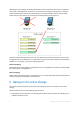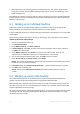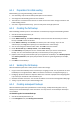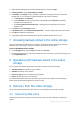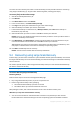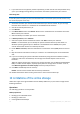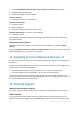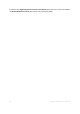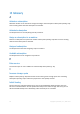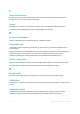User guide
26 Copyright © Acronis, Inc., 2000-2011
If your archives are encrypted or password-protected, you will need to enter the password set by
you or your colleague during backup. Acronis does not know the password to your archives.
Recovering data
Note: The following steps assume that the system is bootable and that the agent is operational on the machine.
In case the system is corrupted, you must use a bootable media. To recover the system, boot the machine using
this media and perform similar steps.
1. Attach the hard drive you received to the machine that you want to recover. Or, you can copy
this hard drive's contents to a network share accessible from this machine.
2. Start Acronis Backup & Recovery 11.
3. Click Recover.
4. Click Select data and then click Browse. Browse to the attached disk or the network share. Click
OK to confirm your selection.
5. Select the backup from which you want to recover data.
6. In Backup contents, select Volumes.
7. Select the system volume and the boot volume. Click OK to confirm your selection.
Details. It is assumed that you can identify the system and boot volumes by their labels. For
Windows operating systems prior to Windows 7 and Windows Server 2008 R2, the system
volume and the boot volume are commonly the same.
8. Under Where to recover, select the disk where the master boot record (MBR) will be recovered
to.
9. Map each volume selected for recovery to a volume or an unallocated space on the destination
disk.
10. If you are recovering the system to dissimilar hardware by using the Universal Restore feature,
specify the path to the motherboard, mass storage and network adapter drivers for that
hardware.
Tip. If the target hardware has a specific mass storage controller such as RAID (especially NVIDIA
RAID) or a fibre channel adapter, explicitly specify the mass storage drivers for them. To do so,
click Mass storage drivers to install anyway and then specify the drivers.
11. Click OK to immediately start the recovery.
Details. You will see the window with the recovery task details.
For detailed information about recovery please refer to the context-sensitive help.
10 Limitations of the online storage
Unlike other types of storage available in Acronis Backup & Recovery 11, the online storage has the
following limitations.
Operations
The following operations are not possible.
Backup operations:
Backing up from bootable media
Backing up under Linux
Creating differential backups