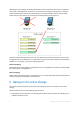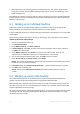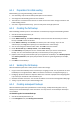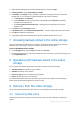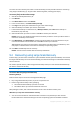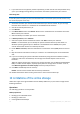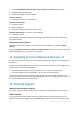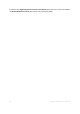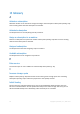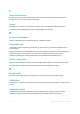User guide
23 Copyright © Acronis, Inc., 2000-2011
6.2.1 Preparation for initial seeding
Before backing up using Initial Seeding, make sure that:
You activated (p. 20) an online backup subscription for the machine.
You bought an Initial Seeding license for the machine.
The machine is connected to the Internet. It needs access to the online storage to check for the
Initial Seeding licenses.
You have a supported hard drive (p. 7) that is ready to be sent by physical mail.
6.2.2 Creating the full backup
Do the following to back up one or more volumes of a machine by using the Initial Seeding scheme:
1. Start Acronis Backup & Recovery 11.
2. Click Create backup plan.
3. Under What to back up, click Items to back up, and then select the volumes that you want to
back up. Click OK to close the window.
4. Under Where to back up, click Location, and choose your online storage. If you are not
authorized yet, click Log in and specify your credentials for the online storage.
5. You can also change the default archive name. Click OK to close the window.
6. Under How to back up, in Backup scheme, select Initial seeding.
7. Click Full backup and specify the local or network folder where you want to create the full
backup. You can create the backup directly on the hard drive you are going to send.
8. [Optional, but strongly recommended.] Set up encryption for the backups. Go to Backup options,
click Archive protection, and specify the password and the encryption algorithm (for example,
AES 256).
9. Click OK to start the backup.
6.2.3 Sending the full backup
After the full backup has been created, send it to the online storage.
1. Copy or move the full backup to the hard drive you are going to send. You can place two or more
full backups on a single hard drive. Make sure that the hard drive is of a supported type (p. 7).
2. Package (p. 8) the hard drive for shipment. Make sure to enclose a prepaid return shipping label
if you want your hard drive to be sent back to you.
3. Send the hard drive to Acronis. You can find the address on the account management Web page.
4. Track (p. 11) the status of your Initial Seeding order.
6.2.4 Creating subsequent backups
After the full backup has been uploaded to the online storage, modify the backup plan to set up
subsequent incremental backups of the same items. You may want to run the backups manually or
on a schedule.
To schedule regular incremental backups
1. Start Acronis Backup & Recovery 11.
2. In the Navigation tree, click Backup plans and tasks.