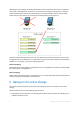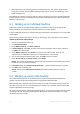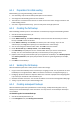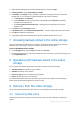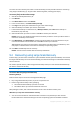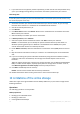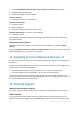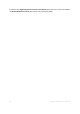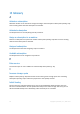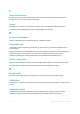User guide
22 Copyright © Acronis, Inc., 2000-2011
Monthly backup of the operating system and installed programs, with the first (large) backup
being sent on a hard drive; and deleting backups older than six months. See "Backing up using
Initial Seeding (p. 22)".
By modifying the schedule or items to back up in these instructions, you can set up a backup strategy
that best suits your needs. For detailed information about backup please refer to Acronis Backup &
Recovery 11 built-in help.
6.1 Backing up an individual machine
In this step, you will set up a daily backup of files from a machine to the online storage. Using a
similar procedure, you can back up a machine's volumes or an entire machine.
In Acronis Backup & Recovery 11, individual machines are backed up according to a set of rules called
a backup plan.
Before creating a backup plan, make sure that you activated (p. 20) a subscription for the machine.
To back up files to the online storage
1. Start Acronis Backup & Recovery 11.
2. Click Create backup plan.
3. Under What to back up, click Items to back up.
4. In Data to back up, select Files, and then select the files and folders that you want to back up.
Click OK to close the window.
5. Under Where to back up, click Location, and choose your online storage. If you are not
authorized yet, click Log in and specify your credentials for the online storage.
6. You can also change the default archive name. Click OK to close the window.
7. Under How to back up, in Backup scheme, select Simple.
Details. This scheme will perform the first full backup and subsequent incremental backups. Each
backup will run on the default schedule.
8. In Retention rules, select Delete backups older than..., and then specify the value of 1 month.
9. Click OK to save the backup plan.
Details. You will see the Backup plans and tasks view with the backup plan you have just
created.
6.2 Backing up using Initial Seeding
This section illustrates how to set up a backup plan to perform monthly disk-level backups of a
machine. You will use the Initial Seeding scheme to upload the initial full backup.
Subsequent backups, which are incremental and thus are usually much smaller, will be transferred
over the Internet. You can run incremental backups manually or on a schedule, after the full backup
has been uploaded to the online storage.
You need a separate license, called an Initial Seeding license, for each machine that you want to back
up under this scheme. Each Initial Seeding license allows you to upload one backup from a single
machine to the online storage.