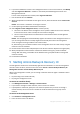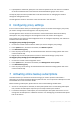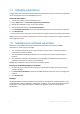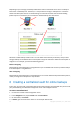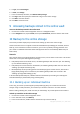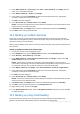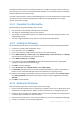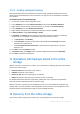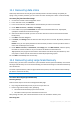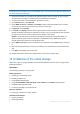User Guide
26 Copyright © Acronis, Inc., 2000-2010
4. Under What to back up, in Source type, select Files. In Items to back up, click Change and then
select one or more files and folders.
5. Under Where to back up, in Archive, click Change.
6. In the folders tree, expand Centralized and select the centralized online vault. If prompted,
specify the credentials for the online storage.
7. Click OK to close the dialog box.
8. Under How to back up, in Backup scheme, select Simple.
Details. This scheme will perform the first full backup and subsequent incremental backups. Each
backup will run on the default schedule.
9. In Retention rules, click Change and then select to delete backups older than 12 Month(s).
10. Click OK to finish creating the backup plan.
10.2 Backing up multiple machines
In this step, you will set up a backup policy for centralized backup of user files from all machines
registered on the management server to the online storage. Using a similar procedure, you can back
up machine volumes or entire machines.
Before creating a backup policy, make sure that you have activated (p. 22) a separate subscription for
each machine.
To back up multiple machines to the online storage
1. Connect the console to the management server.
2. In the Navigation tree, right-click Backup policies, and then click Create backup policy.
3. Under General, in Items to back up, select Files.
4. Under What to back up, in Items to back up selection rules, click Change, and then select [All
Profiles Folder] from the list. Click OK.
Details. This selection rule means that the folders containing Windows users’ files (such as
C:\Documents and Settings and C:\Users) will be backed up regardless of where they are located
on a particular machine. You can add more selection rules to the same policy.
5. Under Where to back up, click Change. Select Store all machines' archives in a single location.
6. In the folders tree, expand Centralized and select the centralized online vault. If prompted,
specify the credentials for the online storage.
7. Click OK to close the dialog box.
8. Under How to back up, in Backup scheme, select Simple.
Details. This scheme will perform the first full backup and subsequent incremental backups. Each
backup will run on the default schedule.
9. In Retention rules, click Change and then select to delete backups older than 1 Month(s).
10. Click OK to create the policy. It appears in the Backup policies view.
11. Right-click the policy, and then click Apply.
12. In the Machine Selection window, select the All physical machines check box, and then click OK
to deploy the policy.
10.3 Backing up using Initial Seeding
This section illustrates how to set up a backup plan to perform monthly disk-level backups of a
machine. You will use the Initial Seeding scheme to upload the initial full backup.