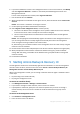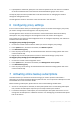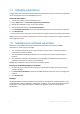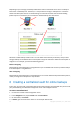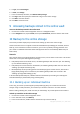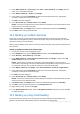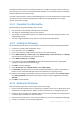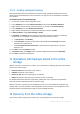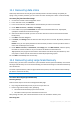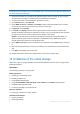User Guide
25 Copyright © Acronis, Inc., 2000-2010
5. In Type, select Unmanaged.
6. In Path, click Change.
7. In the list of backup locations, click Online backup storage.
8. Click Log in and then specify the credentials to log in to the online storage.
9. Click OK to close the window.
10. Click OK to create the vault.
9 Accessing backups stored in the online vault
To access the backups stored in the online vault
1. Connect the console to the management server or a managed machine.
2. In the Navigation tree, expand Vaults, then expand Centralized, and then click the vault name.
10 Backup to the online storage
This section provides step-by-step instructions for backing up data to the online storage.
These instructions focus on a typical scenario described below. By modifying the schedule, items to
back up, or list of machines in these instructions, you can set up a backup strategy that best suits
your needs. For detailed information about backup please refer to Acronis Backup & Recovery 10
built-in help.
Scenario
Let's assume that you have 30 workstations and two servers, one of which is a file server. This section
shows how to set up the following backup strategy:
Daily backup of files from the file server, and deleting backups older than one year. See "Backing
up an individual machine (p. 25)".
Daily backup of user files from the workstations, and deleting backups older than one month. See
"Backing up multiple machines (p. 26)".
Monthly backup of the operating system and installed programs on both servers, with the first
(large) backup being sent on a hard drive; and deleting backups older than six months. See
"Backing up using Initial Seeding (p. 26)".
In Acronis Backup & Recovery 10, individual machines are backed up according to a backup plan.
Centralized backup is performed by using a backup policy.
10.1 Backing up an individual machine
In this step, you will set up a backup plan for daily backup of files from a machine to the online
storage. Using a similar procedure, you can back up a machine's volumes or an entire machine.
Before creating a backup plan, make sure that you activated (p. 22) a subscription for the machine.
To back up a machine to the online storage
1. Connect the console to the management server.
2. In the welcome screen, click Back up.
3. In the list of machines, double-click the machine that you want to back up.