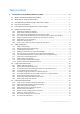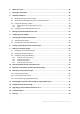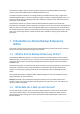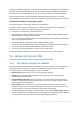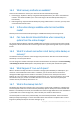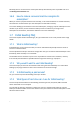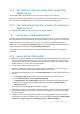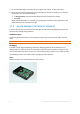User guide
6 Copyright © Acronis International GmbH, 2002-2012
Installing the software, backing up, and recovery are described in the "Backing up Virtual Machines"
document for Acronis Backup & Recovery 11.5 Virtual Edition. When installing Acronis Backup &
Recovery 11.5 for online backup only, you do not need to enter a license key during installation.
Because ESX(i) machines may be automatically redistributed among the agents, you need to
manually bind the machines to their agents so that the machines always use the same subscription.
Install Acronis software into the guest system
This approach applies only to virtual machines running Windows.
The machine will be treated as a physical one. You will need a separate server or workstation
subscription for this machine. This approach comes in handy when:
the machine is not hosted on a virtualization server
the virtualization product installed on the host server is not VMware ESX(i) or Windows Server
2008 with Hyper-V or Microsoft Hyper-V Server
you want to back up an independent disk or an RDM disk attached in the physical compatibility
mode on a running ESX(i) machine
you want to back up a pass-through disk of a Hyper-V virtual machine
you want to use pre/post backup or pre/post data capture commands on the virtual machine
you want to back up individual files and folders of the virtual machine
you want to recover files directly to the virtual machine’s file system.
Installing the software, backing up, and recovery are the same as with a physical machine.
1.6 Backup and recovery FAQ
This section answers questions related to backup and recovery processes.
1.6.1 What backup methods are available?
Full and incremental backup methods are available through several backup schemes. Regardless of
the backup scheme, the first task run produces a full backup; subsequent task runs produce
incremental backups. The following backup schemes are available:
Manual start (postponed start). You can run the task again manually.
Simple (start on schedule). With this backup scheme, you can set up a retention rule to
automatically delete old backups.
GFS (Grandfather-Father-Son) (start on schedule). You specify which of the daily backups to
consider as weekly backups and monthly backups. You can set up separate retention rules for
daily, weekly, and monthly backups.
Tower of Hanoi (start on schedule). You set up the number of levels. This is the number of
backups stored at a time. The excessive backups will be deleted in a manner that leaves more
recovery points for recent dates and fewer recovery points for older dates.
An additional backup scheme that is available only for online storage is Initial seeding. With this
scheme, the backup starts immediately to a local destination and using the full backup method.
To use this scheme, you need a license for the Initial Seeding (p. 36) service.