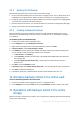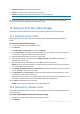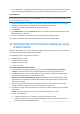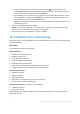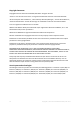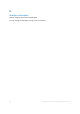User guide
33 Copyright © Acronis International GmbH, 2002-2012
To get an earlier version of a single file or folder, click the icon to the right of it and
choose View versions. This opens a window with the version list. In this window, select the
required version by its date and time and click Recover.
[Not available if you used search] To get earlier versions of multiple files and folders, select
the required date and time from the Versions list. Select the check boxes to the left of the
files and folders and click the green Recover button.
Details. You will get the file and folder versions that were backed up prior and closest to the
selected point in time.
6. To download the selected files, click Save.
Details. If you selected a single file, it is downloaded as is. Otherwise, the selected data will be
archived into a .zip file (named AcronisArchive.zip by default).
7. Select the location to save the data to, and then click Save.
14 Limitations of the online storage
Unlike other types of storage available in Acronis Backup & Recovery 11.5, the online storage has the
following limitations.
Operations
The following operations are not possible.
Backup operations:
Backing up from bootable media
Backing up under Linux
Creating differential backups
Using the Custom backup scheme
Simplified naming of backup files
Simultaneous host-based backup of multiple virtual machines
Setting up regular conversion of backups to a virtual machine
Operations with backups:
Validating a backup*
Exporting a backup
Mounting a backup
Replicating or moving backups from the online storage
Converting an incremental backup to full
Operation with archives (an archive is a set of backups):
Validating an archive
Exporting an archive
These limitations also apply to backing up data using Initial Seeding and to recovering data using
Large Scale Recovery.