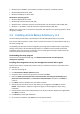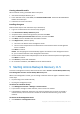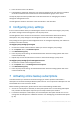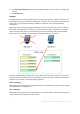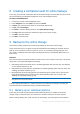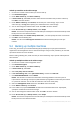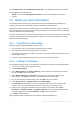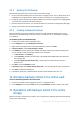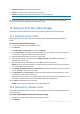User guide
30 Copyright © Acronis International GmbH, 2002-2012
View the content of any backup of any machine
Recover (p. 30) data from any backup of any machine
Delete any backup of the machine to which the console is connected
You cannot delete backups when the console is connected to the management server.
For detailed information about these operations, please refer to the "Operations with backups"
section of the Acronis Backup & Recovery 11.5 built-in help.
12 Recovery from the online storage
This section provides step-by-step instructions for recovering data from the online storage.
12.1 Recovering files online
These steps show how to recover files from a backup stored in the online storage to a folder you
specify.
To recover files from the online storage
1. Connect the console to the management server.
2. Click Recover.
3. Click Select data, click Data path, and then click Browse.
4. Expand Centralized and select the centralized online vault. If prompted, specify the credentials
for the online storage. Click OK to confirm your selection.
5. Select the backup from which you want to recover data.
6. If the selected backup is a disk-level one, in Backup contents, select Files. If the backup is a
file-level one, skip this step.
7. Select the files that you want to recover. Click OK to confirm your selection.
Details. Here, you can specify the date and time to which you want to revert your files if there is
more than one backup in the archive.
8. Click Specify the machine where to create the task and select the machine to which you want to
recover. Click OK to confirm your selection.
9. Click Destination, click New location, and then specify the folder to recover the files to. Or you
can select this folder from the folder tree.
Tip. By default, the program recovers files to the location from which they were backed up. This
may require a reboot if some of the files are locked by the operating system.
10. Click OK to immediately start the recovery.
Details. You will see the window with the recovery task details.
12.2 Recovering volumes online
These steps show how to recover a machine’s system and boot volumes from a disk backup stored in
the online storage.
To recover system and boot volumes from the online storage
1. Connect the console to the machine that you want to recover.
2. Click Recover.