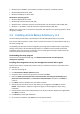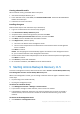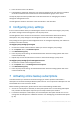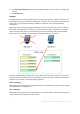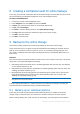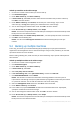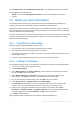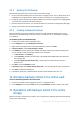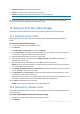User guide
28 Copyright © Acronis International GmbH, 2002-2012
13. In Retention rules, select Delete backups older than..., and then specify the value of 1 month.
14. Click OK to save the backup plan.
Details. You will see the Backup plans and tasks view with the backup plan you have just
created.
9.3 Backing up using Initial Seeding
This section illustrates how to set up a backup plan to perform monthly disk-level backups of a
machine. You will use the Initial Seeding scheme to upload the initial full backup.
Subsequent backups, which are incremental and thus are usually much smaller, will be transferred
over the Internet. You can run incremental backups manually or on a schedule, after the full backup
has been uploaded to the online storage.
You need a separate license, called an Initial Seeding license, for each machine that you want to back
up under this scheme. Each Initial Seeding license allows you to upload one backup from a single
machine to the online storage.
9.3.1 Preparation for initial seeding
Before backing up using Initial Seeding, make sure that:
You activated (p. 23) an online backup subscription for the machine.
You bought (p. 9) an Initial Seeding license for the machine.
The machine is connected to the Internet. It needs access to the online storage to check for the
Initial Seeding licenses.
You have a supported hard drive (p. 8) that is ready to be sent by physical mail.
9.3.2 Creating the full backup
Do the following to back up one or more volumes of a machine by using the Initial Seeding scheme:
1. Connect the console to the management server.
2. Click Create backup plan.
3. Under What to back up, click Items to back up, and then select the volumes that you want to
back up. Click OK to close the window.
4. Under Where to back up, click Location, and choose your online storage. If you are not
authorized yet, click Log in and specify your credentials for the online storage.
5. You can also change the default archive name. Click OK to close the window.
6. Under How to back up, in Backup scheme, select Initial seeding.
7. Click Full backup and specify the local or network folder where you want to create the full
backup. You can create the backup directly on the hard drive you are going to send.
8. [Optional, but strongly recommended.] Set up encryption for the backup. Under Plan
parameters, click Backup options, click Archive protection, and specify the password and the
encryption algorithm (for example, AES 256). Click OK to close the window.
9. Click OK to start the backup.
After creating an initial seeding backup, the software automatically validates it.