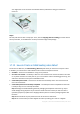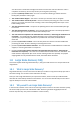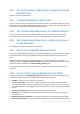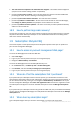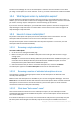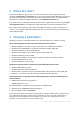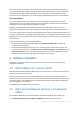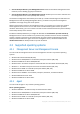User guide
15 Copyright © Acronis International GmbH, 2002-2012
The order has been completed. The media has been shipped – The media has been shipped to
you (the carrier and the tracking number are specified).
[Occasional] The order is on hold – Your order was placed on hold due to technical difficulties
processing the order. Acronis is working on resolving these issues.
[Occasional] The order has been cancelled – The order has been cancelled.
[Occasional] Address is undeliverable – Acronis cannot send the disk. On the same Web page,
click Change my delivery address and specify the correct address for the order.
[Occasional] Address has been updated – This status is set after you have updated the delivery
address on Acronis web site.
1.8.9 How to perform large scale recovery?
The recovery procedure (p. 31) is the same as when recovering from the online storage. Just specify
the path to the location where your backups are. For detailed information about recovery please
refer to the context-sensitive help.
1.9 Subscription lifecycle FAQ
This section explains a subscription lifecycle and subscription operations that you can perform on
your account management Web page.
1.9.1 How to access my account management Web page?
To access this Web page from the Acronis Web site:
1. Select User Login.
2. Log in to your account (create one if you are not registered yet).
3. Navigate to Online backup > for Business.
To access this Web page from Acronis Backup & Recovery 11.5:
1. On the Actions menu, click Back up now or Create backup plan.
2. Click Location, and then click Buy or manage your subscriptions.
3. Log in to your account (create one if you are not registered yet).
1.9.2 Where do I find the subscriptions that I purchased?
If you purchased your subscriptions from an Acronis partner, you should have received an e-mail
confirming the registration codes for each subscription. Create an account on the Acronis web site, if
you do not have one already, and log in to it. Navigate to Online Backup > for Business. This is your
account management Web page. Click Enter new registration code and enter the registration codes.
The subscriptions will appear in the list of available subscriptions under the Manage subscriptions
tab.
If you purchased your subscriptions online using the Acronis Web site, they are available immediately
on your account management Web page. The newly obtained subscriptions are listed at the Manage
subscriptions tab.
1.9.3 When does my subscription begin?
Your subscription begins when you choose to have it begin, not at the time of purchase.