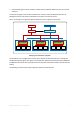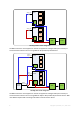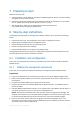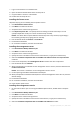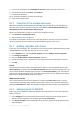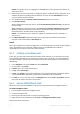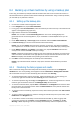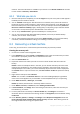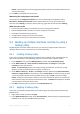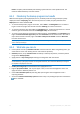User`s guide
Copyright © Acronis, Inc., 2000-2010 15
Details. A virtual machine has to be stopped during the recovery to this machine. Otherwise the
recovery task will fail.
11. Click OK to immediately start the recovery.
Monitoring the task progress and results
You are taken to the All physical machines view. The corresponding virtual appliance and its
Information > Backup plans and tasks tab are selected. Here you can see the recovery task's
execution state: Running. To view the recovery task's log, right-click the task and select View log.
What else you can do
Recover a physical machine from a backup to a new or existing virtual machine
Recover individual disks or volumes to a new or existing virtual machine
Resize disks and volumes during recovery
Configure other settings of the new virtual machine
Postpone the recovery to the date and time you specify.
8.4 Backing up multiple machines centrally by using a
backup policy
By following the instructions listed in this section, you will set up a regular backup of all virtual
machines that are present on the ESX server at the time of backup.
8.4.1 Creating a backup policy
In this step, you will set up a backup policy to back up entire machines to the centralized vault you
have created. Such policy can be applied to physical or virtual machines or groups of them.
1. In the Navigation tree, right-click Backup policies, and then click Create backup policy.
2. Under What to back up, in Items to back up selection rules, click Change and select [All
volumes] from the drop-down list.
Details. The [All volumes] selection rule means backing up all volumes on machines running
Windows, and all mounted volumes on machines running Linux.
3. Under Where to back up, in Archive, click Change. Leave the default setting Store all machines'
archives in a single location. In the folder tree, expand Centralized and select the vault you have
created. If prompted, provide access credentials for the vault. Click OK to save your settings.
Details. A separate archive will be created for each virtual machine. By default, an archive name
will contain the policy name and the virtual machine name. The Name field displays the variables
corresponding to the default archive names.
4. Click OK to create the policy. It appears in the Backup policies view.
8.4.2 Applying a backup policy
In this step, you will apply a backup policy to the dynamic group of virtual machines hosted on the
ESX/ESXi server.
1. Right-click the policy, and then click Apply.
2. In the Machine Selection window, select Virtual machines, select the group corresponding to the
ESX/ESXi server, and then click OK to deploy the policy.