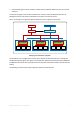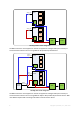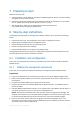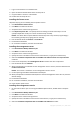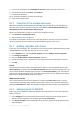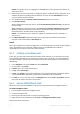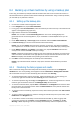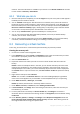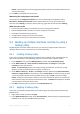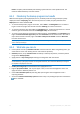User`s guide
14 Copyright © Acronis, Inc., 2000-2010
machine. The same information is available on your vCenter in the Virtual machines tab and also
in each machine's Summary > Annotations.
8.2.3 What else you can do
Once the backup task is completed, you can run it again at any time. Every task run will append a
full backup to each machine's archive.
You can schedule a backup plan. After N executions on schedule, every archive will contain N
backups of the same machine. However, new machines that may appear on the ESX/ESXi server
before the backup starts, will not be backed up. To set up a backup of all machines present on
the server at the time of backup, apply a backup policy to a dynamic group of machines hosted
on the server. The required steps are described later in this document.
You can set up retention rules to get rid of old backups in a timely manner.
You can use incremental and differential backup methods, custom or pre-defined backup
schemes, such as GFS or Tower of Hanoi.
You can customize backup operations using various backup options, such as pre/post backup
commands, network bandwidth throttling, error handling or notification options.
8.3 Recovering a virtual machine
In this step, you will recover a virtual machine from the backup you previously created.
Creating the recovery task
1. Connect the console to the management server.
2. In the Navigation tree, expand Vaults > Centralized and then select the vault where you saved
the archives. If prompted, provide access credentials for the vault.
3. Select the Disk archives tab.
4. Expand the archive from which you want to recover a virtual machine and then select the
backup.
Details. If there are multiple archives in the vault, you can find the archive by the name of the
machine you have backed up. The machine name is included in the archive name. If there are
multiple backups in the archive, you can find the backup by the time of its creation displayed in
the Created column. If you are still not sure, click View content > As files to explore the backup
content.
5. Right-click the backup and select Recover.
Details. You are taken to the Recover data view. The screen heading displays the generated
name of the virtual appliance so you remember on which ESX/ESXi server you are operating.
6. Under What to recover, in Data type, select Disks.
Details. By default, all disks found in the backup will be recovered.
7. Under Where to recover, in Recover to, select Existing virtual machine.
8. In Virtual machine, click Change. Select the existing virtual machine, either the same one you
have backed up, or another.
9. For every disk found in the backup: in Recover 'Disk N' to:, click Change and choose the
destination disk from the disks of the existing machine. In NT signature, leave the default setting
Create new.
10. Under Recovery options, in Settings, click Change. Select VM power management. Select the
Power off target virtual machines when starting recovery check box. Alternatively, power off
the target virtual machine using your vSphere client.