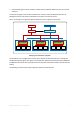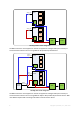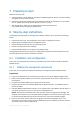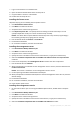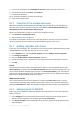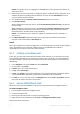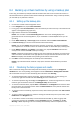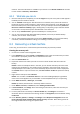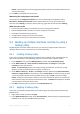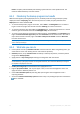User`s guide
Copyright © Acronis, Inc., 2000-2010 13
8.2 Backing up virtual machines by using a backup plan
In this step, you will back up multiple machines hosted on the same server and save the archives in
the centralized vault. A separate archive will be created for each machine. Using a similar procedure,
you can back up any machine's volumes.
8.2.1 Setting up the backup plan
1. Connect the console to the management server.
2. In the Navigation tree, expand Virtual machines.
3. In any group under Virtual machines, select the machine you want to back up. The machine must
appear as manageable (not grayed out).
4. Right-click the machine and select Backup.
Details. You are taken to the Create backup plan view. The screen heading displays the
generated name of the virtual appliance, so you remember on which ESX/ESXi server you are
operating.
5. Under What to back up, in Source type, leave the default selection Entire virtual machines.
6. In Items to back up, you see the virtual machine selected for backup.
Details. You can click Change and select more machines, if necessary. The Agent for ESX/ESXi
virtual appliance is not shown in the list of machines and will not be backed up by a backup plan.
7. Under Where to back up, click Change. In the folder tree, expand Centralized and select the
vault you have created. Click OK to save your settings.
Details. A separate archive will be created for each virtual machine. By default, an archive name
will consist of the virtualization server type (ESX in our case) and the virtual machine name. The
Name field displays the variables corresponding to the default archive names.
8. Click OK to create the backup plan. The backup starts immediately.
Details. If you selected several machines in step 6, the machines will be backed up one after
another.
8.2.2 Monitoring the task progress and results
After a short time during which the backup tasks are created, you are taken to the All physical
machines view. The corresponding virtual appliance and its Information > Backup plans and tasks
tab are selected. Here you can see the backup plan's execution state: Running.
To view the backup tasks' progress and states, expand the backup plan. To view the log of a
certain task, right-click the task and select View log from the context menu.
To view the operations log, select Log in the Navigation tree. To filter the log entries for a certain
machine, type the machine name into the Managed entity column header.
To view the created archives, expand Vaults > Centralized in the Navigation tree and then select
the vault where you saved the archives. Select the Disk archives tab. Every archive contains one
backup of one virtual machine.
To view the content of a backup, expand an archive, select a backup and then click View content
> As files.
To view a summary of operations, check for warnings and check free space in your vaults, select
Dashboard in the Navigation tree.
To view when and how successfully a virtual machine was backed up, select any group that
contains the machine. See the Status and the Last backup columns. The Status can be OK,
Warning or Error depending on how successfully the last backup task has completed on the