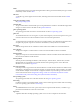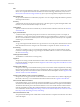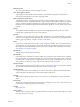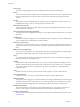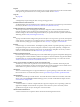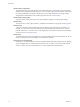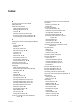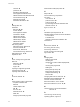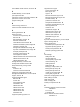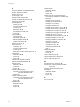User`s guide
Table Of Contents
- User's Guide
- Contents
- About This Book
- Introduction
- Migration with Converter Standalone
- Converter Standalone Components
- Converter Standalone Features
- System Requirements
- Supported Operating Systems
- Installation Space Requirements
- Supported Source Types
- Supported Destination Types
- Restoring VCB Images in Converter Standalone
- How Conversion Affects the Source Settings When They Are Applied to the Destination
- Changes That Conversion Causes to Virtual Hardware
- TCP/IP Port Requirements for Conversion
- Common Requirements for Remote Hot Cloning of Windows Operating Systems
- Installing and Uninstalling VMware vCenter Converter Standalone
- Install Converter Standalone in Windows
- Uninstall, Modify, or Repair Converter Standalone in Windows
- Perform a Command-Line Installation in Windows
- Command-Line Options for Windows Installation
- Perform a Local Installation in Linux
- Perform a Client-Server Installation in Linux
- Uninstall Converter Standalone in Linux
- Modify or Repair Converter Standalone in Linux
- Connect to a Remote Converter Standalone Server
- Converting Machines
- Convert a Machine
- Start the Wizard for a Conversion
- Select a Source to Convert
- Select a Destination for the New Virtual Machine
- View Setup Options for a New Virtual Machine
- Select the Destination Folder
- Organizing the Data to Copy to the Destination Machine
- Change Device Settings on the New Virtual Machine
- Change Network Connections on the Destination
- Control the Status of Windows Services During Conversion
- Advanced Customization Options
- Synchronize the Source with the Destination Machine
- Adjust the Post-Conversion Power State
- Install VMware Tools
- Customize the Guest Operating System
- Edit the Destination Computer Information
- Enter the Windows License Information
- Set the Time Zone
- Set Up the Network Adapters
- Assign a Workgroup or Domain Details
- Remove System Restore Checkpoints
- Set Up the Network for Helper Virtual Machine
- Customize a VMware Infrastructure Virtual Machine
- Customize a Standalone or Workstation Virtual Machine
- Customize a Virtual Appliance
- View the Summary of a Conversion Task
- Convert a Machine
- Configuring VMware Virtual Machines
- Managing Conversion and Configuration Tasks
- Glossary
- Index
other VMware virtual machine, as source 38
P
Parallels Desktop, source 19, 38
port requirements 24
powered-on machine conversion limitations 20
powered-on machine, source 36
progress viewing 68
R
remote cloning, defined 11
remote Converter Standalone server 32
S
selecting destination 39
selecting sources
Acronis True Image backup 38
ESX host 37
ESX managed by vCenter 37
Microsoft Virtual PC 38
other VMware virtual machine 38
Parallels virtualization product image 38
powered-on machine 36
StorageCraft ShadowProtect image 38
Symantec LiveState Recovery image 38
third-party backup file 36
third-party virtual machine 36
virtual appliances 36, 39
VMware Infrastructure virtual machine 36
VMware virtual machine 36
VMware Workstation 38
settings affected by conversion 23
shutting down Windows services 49
Simple File Sharing, turning off 25
starting
conversion 36
machine conversion wizard 36
starting the configuration wizard 59
StorageCraft ShadowProtect, source 19, 38
support, vCenter 19
supported destination types
ESX host 22
vCenter 22
virtual appliances 22
VirtualCenter 22
VMware ACE 22
VMware Fusion 22
VMware Player 22
VMware Server 22
Workstation 22
supported operating systems 17
supported source types
Acronis True Image 19
ESX support 19
Hyper-V 19
Microsoft Virtual PC support 19
Microsoft Virtual Server support 19
Parallels Desktop 19
powered-on machines 19
StorageCraft ShadowProtect 19
Symantec LiveState Recovery 19
virtual appliances 19
Virtual Iron 19
VirtualCenter support 19
VMware Fusion support 19
VMware Server support 19
VMware virtual machines 19
Workstation support 19
Xen 19
Symantec LiveState Recovery, source 19, 38
system reconfiguration 8
system requirements
installation space requirements 18
supported operating systems 17
TCP/IP port requirements 24
Windows operating systems 25
T
task manager
adding tasks 66
canceling tasks 67
checking tasks progress 68
combined filtering 70
deleting tasks 67
editing tasks 67
filtering by multiple criteria 70
filtering tasks by history 69
filtering tasks by status 70
number of concurrent tasks 66
viewing task progress 68
Task View, managing tasks with 16
tasks, adding to list 66
tasks, filtering 69
tasks, managing 65
TCP/IP port requirements 24
U
uninstalling VMware vCenter Converter
Standalone
in Linux 32
in Windows 28
uses for VMware vCenter Converter
Standalone 7
Index
VMware, Inc. 81