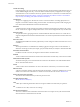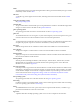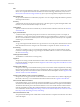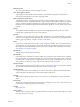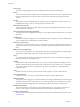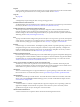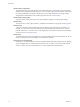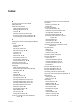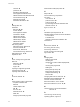User`s guide
Table Of Contents
- User's Guide
- Contents
- About This Book
- Introduction
- Migration with Converter Standalone
- Converter Standalone Components
- Converter Standalone Features
- System Requirements
- Supported Operating Systems
- Installation Space Requirements
- Supported Source Types
- Supported Destination Types
- Restoring VCB Images in Converter Standalone
- How Conversion Affects the Source Settings When They Are Applied to the Destination
- Changes That Conversion Causes to Virtual Hardware
- TCP/IP Port Requirements for Conversion
- Common Requirements for Remote Hot Cloning of Windows Operating Systems
- Installing and Uninstalling VMware vCenter Converter Standalone
- Install Converter Standalone in Windows
- Uninstall, Modify, or Repair Converter Standalone in Windows
- Perform a Command-Line Installation in Windows
- Command-Line Options for Windows Installation
- Perform a Local Installation in Linux
- Perform a Client-Server Installation in Linux
- Uninstall Converter Standalone in Linux
- Modify or Repair Converter Standalone in Linux
- Connect to a Remote Converter Standalone Server
- Converting Machines
- Convert a Machine
- Start the Wizard for a Conversion
- Select a Source to Convert
- Select a Destination for the New Virtual Machine
- View Setup Options for a New Virtual Machine
- Select the Destination Folder
- Organizing the Data to Copy to the Destination Machine
- Change Device Settings on the New Virtual Machine
- Change Network Connections on the Destination
- Control the Status of Windows Services During Conversion
- Advanced Customization Options
- Synchronize the Source with the Destination Machine
- Adjust the Post-Conversion Power State
- Install VMware Tools
- Customize the Guest Operating System
- Edit the Destination Computer Information
- Enter the Windows License Information
- Set the Time Zone
- Set Up the Network Adapters
- Assign a Workgroup or Domain Details
- Remove System Restore Checkpoints
- Set Up the Network for Helper Virtual Machine
- Customize a VMware Infrastructure Virtual Machine
- Customize a Standalone or Workstation Virtual Machine
- Customize a Virtual Appliance
- View the Summary of a Conversion Task
- Convert a Machine
- Configuring VMware Virtual Machines
- Managing Conversion and Configuration Tasks
- Glossary
- Index
overview 42
processors 48
standalone destinations 56
virtual appliance destinations 57
VMware Infrastructure destinations 55
volume-based cloning 44
Windows services 49
Workstation destinations 56
D
deleting tasks 67
destination
ESX host 22, 40
vCenter 22, 40
virtual appliances 22, 41
VirtualCenter 22, 40
VMware ACE 22, 41
VMware Fusion 22, 41
VMware Player 22, 41
VMware Server 22, 41
Workstation 22, 41
disk cloning modes
disk-based cloning, defined 15
full clones, defined 15
linked clones, defined 15
volume-based cloning, defined 14
disk-based cloning 15, 44
duplicate ID 23
E
errors, viewing in the log files 68
ESX host
destination 22, 40
source 19, 37
support 19
exporting a single task log file 68
exporting all log files 68
exporting virtual machines 41
F
full clones, defined 15
G
guest operating system customization
computer information 52
DNS 53
network adapters 53
SID 52
time zone 53
Windows license 53
WINS 53
workgroup and domain page 54
GUID Partition Table (GPT) disks 14
H
Helper VM 55
hot and cold cloning compared 9
hot cloning
Linux sources 12
power off source 50
power on target 50
synchronizing source with destination 50
Windows sources 11
Hyper-V, source 19
I
installation space requirements 18
installing VMware vCenter Converter Standalone
in Linux 30, 31
in Windows 27
Windows command-line installation 29
Introduction 7
L
linked clones, defined 15
live cloning, See hot cloning
local cloning, defined 11
log files, exporting and viewing 68
logs, location 69
M
managing tasks
adding to task list 66
canceling 67
changing the number of tasks displayed 69,
70
checking task progress 68
deleting 67
filtering tasks by history 69
filtering tasks by status 70
multiple-criteria filtering 70
task view 65
managing tasks with the Task View 16
Master Boot Record (MBR) disks 14
maximum number of tasks 66
Microsoft Virtual PC, source 19, 38
Microsoft Virtual Server, source 19, 38
N
network, same for source and destination
machines 8
O
online cloning, See hot cloning
operating systems, support 17
User's Guide
80 VMware, Inc.