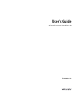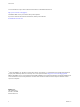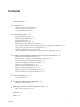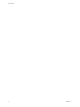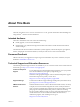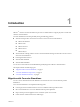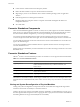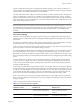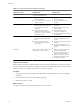User`s guide
Table Of Contents
- User's Guide
- Contents
- About This Book
- Introduction
- Migration with Converter Standalone
- Converter Standalone Components
- Converter Standalone Features
- System Requirements
- Supported Operating Systems
- Installation Space Requirements
- Supported Source Types
- Supported Destination Types
- Restoring VCB Images in Converter Standalone
- How Conversion Affects the Source Settings When They Are Applied to the Destination
- Changes That Conversion Causes to Virtual Hardware
- TCP/IP Port Requirements for Conversion
- Common Requirements for Remote Hot Cloning of Windows Operating Systems
- Installing and Uninstalling VMware vCenter Converter Standalone
- Install Converter Standalone in Windows
- Uninstall, Modify, or Repair Converter Standalone in Windows
- Perform a Command-Line Installation in Windows
- Command-Line Options for Windows Installation
- Perform a Local Installation in Linux
- Perform a Client-Server Installation in Linux
- Uninstall Converter Standalone in Linux
- Modify or Repair Converter Standalone in Linux
- Connect to a Remote Converter Standalone Server
- Converting Machines
- Convert a Machine
- Start the Wizard for a Conversion
- Select a Source to Convert
- Select a Destination for the New Virtual Machine
- View Setup Options for a New Virtual Machine
- Select the Destination Folder
- Organizing the Data to Copy to the Destination Machine
- Change Device Settings on the New Virtual Machine
- Change Network Connections on the Destination
- Control the Status of Windows Services During Conversion
- Advanced Customization Options
- Synchronize the Source with the Destination Machine
- Adjust the Post-Conversion Power State
- Install VMware Tools
- Customize the Guest Operating System
- Edit the Destination Computer Information
- Enter the Windows License Information
- Set the Time Zone
- Set Up the Network Adapters
- Assign a Workgroup or Domain Details
- Remove System Restore Checkpoints
- Set Up the Network for Helper Virtual Machine
- Customize a VMware Infrastructure Virtual Machine
- Customize a Standalone or Workstation Virtual Machine
- Customize a Virtual Appliance
- View the Summary of a Conversion Task
- Convert a Machine
- Configuring VMware Virtual Machines
- Managing Conversion and Configuration Tasks
- Glossary
- Index
n
Create VMware virtual machines from third-party formats.
n
Reduce the time needed to set up new virtual machine environments.
n
Migrate legacy servers to new hardware with no need to reinstall operating systems or application
software.
n
Perform migrations across heterogeneous hardware.
n
Readjust volume sizes and place volumes on separate virtual disks and migrate the disks across
independent datastores.
n
View audit trails.
Converter Standalone Components
The Converter Standalone application consists of a client, a server, and an agent. The Converter Standalone
client can run on a separate machine, while the Converter Standalone server and agent must always run on
the same machine. With this configuration, you can set up and manage conversion tasks remotely.
You use the Converter Standalone client to send conversion requests to the server. The server manages
conversion requests and sends them to the agent. The Converter Standalone agent runs the conversion task.
You can install all components on the same machine and use the Converter Standalone to convert all source
types to all destination types.
You can also install the Converter Standalone client on a separate machine and use it to manage a remote
Converter Standalone server.
During a client-server installation you must install remote access to allow incoming connections to a Converter
Standalone server.
Converter Standalone Features
VMware
®
vCenter Converter Standalone provides a set of features to convert physical and virtual machines.
Table 1-1. Converter Standalone Features
Features VMware vCenter Converter Standalone
Supported products Designed for single migrations to VMware products such as
VMware Infrastructure, VMware Player, VMware Workstation, and
VMware Server.
License No licensing support.
Cloning Local and remote hot cloning to hosted products (Workstation, VMware Player,
VMware Server) and ESX.
Task management Single migration at a time. Set up a conversion.
The VMware Converter Boot CD (for cold cloning) is available only with a Converter Enterprise license. For
details about how to install the Boot CD, see the VMware Converter Enterprise for VirtualCenter 2.5 Administration
Guide.
Cloning and System Reconfiguration of Physical Machines
Cloning and system reconfiguration are steps that create the virtual disks and configure the target virtual
machine so that it works successfully in a virtual environment.
Cloning is the process of creating a cloned disk, where the cloned disk is a virtual disk that is an exact copy of
the source physical disk. This process involves copying the data on a physical source machine’s hard disk and
transferring that data to a target virtual disk (the new cloned disk).
User's Guide
8 VMware, Inc.