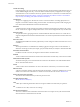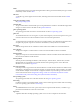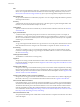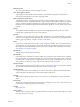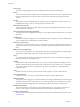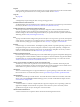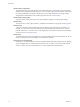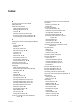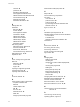User`s guide
Table Of Contents
- User's Guide
- Contents
- About This Book
- Introduction
- Migration with Converter Standalone
- Converter Standalone Components
- Converter Standalone Features
- System Requirements
- Supported Operating Systems
- Installation Space Requirements
- Supported Source Types
- Supported Destination Types
- Restoring VCB Images in Converter Standalone
- How Conversion Affects the Source Settings When They Are Applied to the Destination
- Changes That Conversion Causes to Virtual Hardware
- TCP/IP Port Requirements for Conversion
- Common Requirements for Remote Hot Cloning of Windows Operating Systems
- Installing and Uninstalling VMware vCenter Converter Standalone
- Install Converter Standalone in Windows
- Uninstall, Modify, or Repair Converter Standalone in Windows
- Perform a Command-Line Installation in Windows
- Command-Line Options for Windows Installation
- Perform a Local Installation in Linux
- Perform a Client-Server Installation in Linux
- Uninstall Converter Standalone in Linux
- Modify or Repair Converter Standalone in Linux
- Connect to a Remote Converter Standalone Server
- Converting Machines
- Convert a Machine
- Start the Wizard for a Conversion
- Select a Source to Convert
- Select a Destination for the New Virtual Machine
- View Setup Options for a New Virtual Machine
- Select the Destination Folder
- Organizing the Data to Copy to the Destination Machine
- Change Device Settings on the New Virtual Machine
- Change Network Connections on the Destination
- Control the Status of Windows Services During Conversion
- Advanced Customization Options
- Synchronize the Source with the Destination Machine
- Adjust the Post-Conversion Power State
- Install VMware Tools
- Customize the Guest Operating System
- Edit the Destination Computer Information
- Enter the Windows License Information
- Set the Time Zone
- Set Up the Network Adapters
- Assign a Workgroup or Domain Details
- Remove System Restore Checkpoints
- Set Up the Network for Helper Virtual Machine
- Customize a VMware Infrastructure Virtual Machine
- Customize a Standalone or Workstation Virtual Machine
- Customize a Virtual Appliance
- View the Summary of a Conversion Task
- Convert a Machine
- Configuring VMware Virtual Machines
- Managing Conversion and Configuration Tasks
- Glossary
- Index
virtual machine configuration
The specification of which virtual devices, such as disks and memory, are present in a virtual machine
and how they are mapped to host files and devices. In vConverter, VMware virtual machines whose disks
have been populated by restoring from a backup or by some other direct means of copying undergo
configuration to enable them to boot in VMware products. See also virtual machine.
virtual machine settings editor
A point-and-click control panel used to view and modify the settings of a virtual machine setting.
virtual memory
An extension of a system’s physical memory, enabled by the declaration of a page file. See also page file.
virtual network
A network connecting virtual machines that does not depend on physical hardware connections. For
example, you can create a virtual network between a virtual machine and a host that has no external
network connections. You can also create a LAN segment for communication between virtual machines
on a team. See also LAN segment, team.
virtual switch
A virtualized network switch used by ESX server to manage traffic between virtual machines, the service
console, and the physical network adapters on the ESX server machine.
VM (acronym for virtual machine)
Restricted use. A virtual machine is a software computer that, like a physical computer, runs an operating
system and applications. A virtual machine is also referred to as a VM. Use the acronym VM when the
screen or controls do not have sufficient space to use the complete term virtual machine.
User's Guide
78 VMware, Inc.