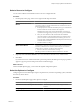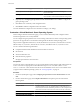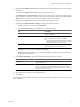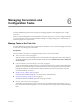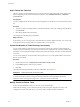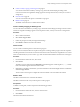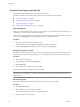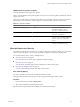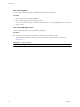User`s guide
Table Of Contents
- User's Guide
- Contents
- About This Book
- Introduction
- Migration with Converter Standalone
- Converter Standalone Components
- Converter Standalone Features
- System Requirements
- Supported Operating Systems
- Installation Space Requirements
- Supported Source Types
- Supported Destination Types
- Restoring VCB Images in Converter Standalone
- How Conversion Affects the Source Settings When They Are Applied to the Destination
- Changes That Conversion Causes to Virtual Hardware
- TCP/IP Port Requirements for Conversion
- Common Requirements for Remote Hot Cloning of Windows Operating Systems
- Installing and Uninstalling VMware vCenter Converter Standalone
- Install Converter Standalone in Windows
- Uninstall, Modify, or Repair Converter Standalone in Windows
- Perform a Command-Line Installation in Windows
- Command-Line Options for Windows Installation
- Perform a Local Installation in Linux
- Perform a Client-Server Installation in Linux
- Uninstall Converter Standalone in Linux
- Modify or Repair Converter Standalone in Linux
- Connect to a Remote Converter Standalone Server
- Converting Machines
- Convert a Machine
- Start the Wizard for a Conversion
- Select a Source to Convert
- Select a Destination for the New Virtual Machine
- View Setup Options for a New Virtual Machine
- Select the Destination Folder
- Organizing the Data to Copy to the Destination Machine
- Change Device Settings on the New Virtual Machine
- Change Network Connections on the Destination
- Control the Status of Windows Services During Conversion
- Advanced Customization Options
- Synchronize the Source with the Destination Machine
- Adjust the Post-Conversion Power State
- Install VMware Tools
- Customize the Guest Operating System
- Edit the Destination Computer Information
- Enter the Windows License Information
- Set the Time Zone
- Set Up the Network Adapters
- Assign a Workgroup or Domain Details
- Remove System Restore Checkpoints
- Set Up the Network for Helper Virtual Machine
- Customize a VMware Infrastructure Virtual Machine
- Customize a Standalone or Workstation Virtual Machine
- Customize a Virtual Appliance
- View the Summary of a Conversion Task
- Convert a Machine
- Configuring VMware Virtual Machines
- Managing Conversion and Configuration Tasks
- Glossary
- Index
Filter Tasks by Status
You can change which tasks appear in the task list based on their running status.
Procedure
1 On the main menu, select View > Filter by.
2 Select a level of display from the drop-down menu.
If you are connected to a remote Converter Standalone server, you can select My own to view only tasks
that you create.
Filter Tasks by Multiple Criteria
You can combine filtering criteria to filter tasks in the task list.
Procedure
u
Use the drop-down menus in the toolbar to select the status and history criteria.
The two filtering conditions combine to show only tasks that comply with both conditions. See
Example 6-2.
Example 6-2. Combined Filtering
If you select Running and Last 20 tasks, the task list contains only the last 20 tasks that are currently running.
User's Guide
70 VMware, Inc.