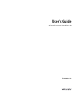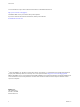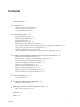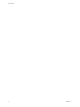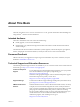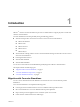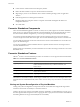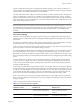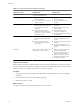User`s guide
Table Of Contents
- User's Guide
- Contents
- About This Book
- Introduction
- Migration with Converter Standalone
- Converter Standalone Components
- Converter Standalone Features
- System Requirements
- Supported Operating Systems
- Installation Space Requirements
- Supported Source Types
- Supported Destination Types
- Restoring VCB Images in Converter Standalone
- How Conversion Affects the Source Settings When They Are Applied to the Destination
- Changes That Conversion Causes to Virtual Hardware
- TCP/IP Port Requirements for Conversion
- Common Requirements for Remote Hot Cloning of Windows Operating Systems
- Installing and Uninstalling VMware vCenter Converter Standalone
- Install Converter Standalone in Windows
- Uninstall, Modify, or Repair Converter Standalone in Windows
- Perform a Command-Line Installation in Windows
- Command-Line Options for Windows Installation
- Perform a Local Installation in Linux
- Perform a Client-Server Installation in Linux
- Uninstall Converter Standalone in Linux
- Modify or Repair Converter Standalone in Linux
- Connect to a Remote Converter Standalone Server
- Converting Machines
- Convert a Machine
- Start the Wizard for a Conversion
- Select a Source to Convert
- Select a Destination for the New Virtual Machine
- View Setup Options for a New Virtual Machine
- Select the Destination Folder
- Organizing the Data to Copy to the Destination Machine
- Change Device Settings on the New Virtual Machine
- Change Network Connections on the Destination
- Control the Status of Windows Services During Conversion
- Advanced Customization Options
- Synchronize the Source with the Destination Machine
- Adjust the Post-Conversion Power State
- Install VMware Tools
- Customize the Guest Operating System
- Edit the Destination Computer Information
- Enter the Windows License Information
- Set the Time Zone
- Set Up the Network Adapters
- Assign a Workgroup or Domain Details
- Remove System Restore Checkpoints
- Set Up the Network for Helper Virtual Machine
- Customize a VMware Infrastructure Virtual Machine
- Customize a Standalone or Workstation Virtual Machine
- Customize a Virtual Appliance
- View the Summary of a Conversion Task
- Convert a Machine
- Configuring VMware Virtual Machines
- Managing Conversion and Configuration Tasks
- Glossary
- Index
Introduction 1
VMware
®
vCenter Converter Standalone 4.0 provides a scalable solution to migrate physical-to-virtual and
virtual-to-virtual machines.
Converter Standalone eases interoperability among the following products.
n
VMware hosted products can be both conversion sources and conversion destinations.
n
VMware Workstation
n
VMware ACE
n
VMware Fusion™
n
VMware Server
n
VMware Player
n
Virtual machines running on ESX 3.x and 2.5.x that VirtualCenter manages can be both conversion sources
and conversion destinations.
n
Unmanaged VMware ESX 3.x
n
VMware ESXi Installable
n
VMware ESXi Embedded
You can also restore VMware Consolidated Backup (VCB) images into VMware virtual machines.
This chapter includes the following topics:
n
“Migration with Converter Standalone,” on page 7
n
“Converter Standalone Components,” on page 8
n
“Converter Standalone Features,” on page 8
Migration with Converter Standalone
You can convert virtual machines from different source formats into one of several VMware product
destinations.
Use Converter Standalone to accomplish the following tasks:
n
Convert physical and virtual machines to use across different VMware product formats.
n
Move virtual machines to use across different VMware product platforms.
n
Import and export virtual appliances from a local file system or from a URL.
n
Create VMware virtual machines from VCB images.
VMware, Inc.
7