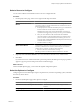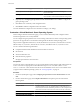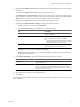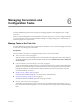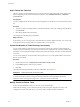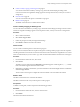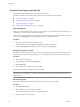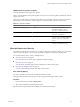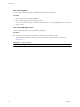User`s guide
Table Of Contents
- User's Guide
- Contents
- About This Book
- Introduction
- Migration with Converter Standalone
- Converter Standalone Components
- Converter Standalone Features
- System Requirements
- Supported Operating Systems
- Installation Space Requirements
- Supported Source Types
- Supported Destination Types
- Restoring VCB Images in Converter Standalone
- How Conversion Affects the Source Settings When They Are Applied to the Destination
- Changes That Conversion Causes to Virtual Hardware
- TCP/IP Port Requirements for Conversion
- Common Requirements for Remote Hot Cloning of Windows Operating Systems
- Installing and Uninstalling VMware vCenter Converter Standalone
- Install Converter Standalone in Windows
- Uninstall, Modify, or Repair Converter Standalone in Windows
- Perform a Command-Line Installation in Windows
- Command-Line Options for Windows Installation
- Perform a Local Installation in Linux
- Perform a Client-Server Installation in Linux
- Uninstall Converter Standalone in Linux
- Modify or Repair Converter Standalone in Linux
- Connect to a Remote Converter Standalone Server
- Converting Machines
- Convert a Machine
- Start the Wizard for a Conversion
- Select a Source to Convert
- Select a Destination for the New Virtual Machine
- View Setup Options for a New Virtual Machine
- Select the Destination Folder
- Organizing the Data to Copy to the Destination Machine
- Change Device Settings on the New Virtual Machine
- Change Network Connections on the Destination
- Control the Status of Windows Services During Conversion
- Advanced Customization Options
- Synchronize the Source with the Destination Machine
- Adjust the Post-Conversion Power State
- Install VMware Tools
- Customize the Guest Operating System
- Edit the Destination Computer Information
- Enter the Windows License Information
- Set the Time Zone
- Set Up the Network Adapters
- Assign a Workgroup or Domain Details
- Remove System Restore Checkpoints
- Set Up the Network for Helper Virtual Machine
- Customize a VMware Infrastructure Virtual Machine
- Customize a Standalone or Workstation Virtual Machine
- Customize a Virtual Appliance
- View the Summary of a Conversion Task
- Convert a Machine
- Configuring VMware Virtual Machines
- Managing Conversion and Configuration Tasks
- Glossary
- Index
Check the Task Progress and Log Files
The Task list and the Task Details pane show the progress of tasks.
If problems arise that cause the task to fail, you can also review information in the log files.
n
“View Task Progress,” on page 68
n
“Export the Log Files for a Task,” on page 68
n
“Export All Log Files,” on page 68
n
“UFAD and Client Log Files Locations,” on page 69
View Task Progress
The Task view and the Details view show the progress of tasks. You can check the estimated time left to the
completion of a conversion task in the End Time column.
Although you can obtain a general sense of a task’s progress by looking at its row in the task list of the Task
view, view the Task Progress tab in the Details view for more complete information.
Procedure
1 Select the row in the task list for the task to view.
The information for that task appears in the Details pane below the tasks list.
2 Click the Task Progress tab to view the conversion status and log highlights.
Export the Log Files for a Task
If problems arise that cause a task to fail, you can review information about the task in the log files or send a
copy of log files to VMware technical support. You can export the log files for a specific task in the task list.
Procedure
1 Select the task in the task list.
2 In the Details pane, click the Task Progress tab.
3 Click Export Logs.
4 Select a location to save the files to and click Save.
The log files for this task are saved to the selected location.
NOTE Windows Explorer does not allow you to view the logs if you are logged in with restricted (non-
administrator) user credentials. To avoid this situation, save the log files in a public folder rather than in a
home directory.
Export All Log Files
You can export the log files of all tasks that are present in the current server log files.
Procedure
1 Select File > Export Logs.
2 Select a location to save the files and click Save.
All current server log files are saved to the selected directory.
3 Open the log files with a text editor.
User's Guide
68 VMware, Inc.