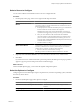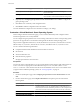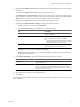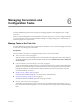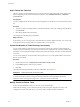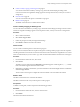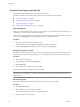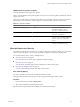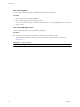User`s guide
Table Of Contents
- User's Guide
- Contents
- About This Book
- Introduction
- Migration with Converter Standalone
- Converter Standalone Components
- Converter Standalone Features
- System Requirements
- Supported Operating Systems
- Installation Space Requirements
- Supported Source Types
- Supported Destination Types
- Restoring VCB Images in Converter Standalone
- How Conversion Affects the Source Settings When They Are Applied to the Destination
- Changes That Conversion Causes to Virtual Hardware
- TCP/IP Port Requirements for Conversion
- Common Requirements for Remote Hot Cloning of Windows Operating Systems
- Installing and Uninstalling VMware vCenter Converter Standalone
- Install Converter Standalone in Windows
- Uninstall, Modify, or Repair Converter Standalone in Windows
- Perform a Command-Line Installation in Windows
- Command-Line Options for Windows Installation
- Perform a Local Installation in Linux
- Perform a Client-Server Installation in Linux
- Uninstall Converter Standalone in Linux
- Modify or Repair Converter Standalone in Linux
- Connect to a Remote Converter Standalone Server
- Converting Machines
- Convert a Machine
- Start the Wizard for a Conversion
- Select a Source to Convert
- Select a Destination for the New Virtual Machine
- View Setup Options for a New Virtual Machine
- Select the Destination Folder
- Organizing the Data to Copy to the Destination Machine
- Change Device Settings on the New Virtual Machine
- Change Network Connections on the Destination
- Control the Status of Windows Services During Conversion
- Advanced Customization Options
- Synchronize the Source with the Destination Machine
- Adjust the Post-Conversion Power State
- Install VMware Tools
- Customize the Guest Operating System
- Edit the Destination Computer Information
- Enter the Windows License Information
- Set the Time Zone
- Set Up the Network Adapters
- Assign a Workgroup or Domain Details
- Remove System Restore Checkpoints
- Set Up the Network for Helper Virtual Machine
- Customize a VMware Infrastructure Virtual Machine
- Customize a Standalone or Workstation Virtual Machine
- Customize a Virtual Appliance
- View the Summary of a Conversion Task
- Convert a Machine
- Configuring VMware Virtual Machines
- Managing Conversion and Configuration Tasks
- Glossary
- Index
n
Create a Task by Copying an Existing Task on page 67
You can edit a task in the task list by creating a copy of the task and modifying its settings in the
Conversion wizard. The original task settings appear at each step of the wizard, so that you can reuse or
change them.
n
Cancel a Task on page 67
You can cancel a task in the queue or a task that is in progress.
n
Delete a Task on page 67
The delete command removes a task from the task list.
Create a Task by Copying an Existing Task
You can edit a task in the task list by creating a copy of the task and modifying its settings in the Conversion
wizard. The original task settings appear at each step of the wizard, so that you can reuse or change them.
Procedure
1 Select a task in the task list.
2 Select Task > Copy As New.
3 Follow the prompts to modify the original task settings.
4 Click Finish to add the new task to the task list.
Cancel a Task
You can cancel a task in the queue or a task that is in progress.
When you cancel a task, the task loses its place in the queue. Canceling a task in progress does not suspend it.
Canceling a task removes it from the conversion and reverts the source machine to its original state. You cannot
restart a canceled task, but you can create a copy of the canceled task and add it to the task list to run it again.
Procedure
1 From the task list of the Task view, select a task.
2 Click Cancel.
The task is now out of the queue, the Start Time in the task list appears as three hyphens (---) , and the
time of cancellation appears in the End Time column.
3 (Optional) To complete a canceled task, you must resubmit it to the task list. Right-click the canceled task
and select Copy As New.
The Conversion wizard opens. Complete the wizard to add the conversion task to the task list.
Delete a Task
The delete command removes a task from the task list.
The delete command works on any task except for a task in progress.
Prerequisites
To delete a running task, cancel it and perform the following procedure.
Procedure
1 From the task list of the Task view, choose a task to remove.
2 Click Delete.
The task is removed from the task list.
Chapter 6 Managing Conversion and Configuration Tasks
VMware, Inc. 67