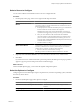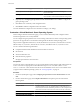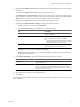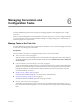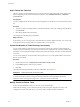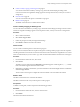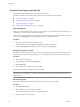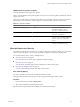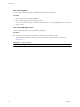User`s guide
Table Of Contents
- User's Guide
- Contents
- About This Book
- Introduction
- Migration with Converter Standalone
- Converter Standalone Components
- Converter Standalone Features
- System Requirements
- Supported Operating Systems
- Installation Space Requirements
- Supported Source Types
- Supported Destination Types
- Restoring VCB Images in Converter Standalone
- How Conversion Affects the Source Settings When They Are Applied to the Destination
- Changes That Conversion Causes to Virtual Hardware
- TCP/IP Port Requirements for Conversion
- Common Requirements for Remote Hot Cloning of Windows Operating Systems
- Installing and Uninstalling VMware vCenter Converter Standalone
- Install Converter Standalone in Windows
- Uninstall, Modify, or Repair Converter Standalone in Windows
- Perform a Command-Line Installation in Windows
- Command-Line Options for Windows Installation
- Perform a Local Installation in Linux
- Perform a Client-Server Installation in Linux
- Uninstall Converter Standalone in Linux
- Modify or Repair Converter Standalone in Linux
- Connect to a Remote Converter Standalone Server
- Converting Machines
- Convert a Machine
- Start the Wizard for a Conversion
- Select a Source to Convert
- Select a Destination for the New Virtual Machine
- View Setup Options for a New Virtual Machine
- Select the Destination Folder
- Organizing the Data to Copy to the Destination Machine
- Change Device Settings on the New Virtual Machine
- Change Network Connections on the Destination
- Control the Status of Windows Services During Conversion
- Advanced Customization Options
- Synchronize the Source with the Destination Machine
- Adjust the Post-Conversion Power State
- Install VMware Tools
- Customize the Guest Operating System
- Edit the Destination Computer Information
- Enter the Windows License Information
- Set the Time Zone
- Set Up the Network Adapters
- Assign a Workgroup or Domain Details
- Remove System Restore Checkpoints
- Set Up the Network for Helper Virtual Machine
- Customize a VMware Infrastructure Virtual Machine
- Customize a Standalone or Workstation Virtual Machine
- Customize a Virtual Appliance
- View the Summary of a Conversion Task
- Convert a Machine
- Configuring VMware Virtual Machines
- Managing Conversion and Configuration Tasks
- Glossary
- Index
Managing Conversion and
Configuration Tasks 6
Converter Standalone provides a task manager for managing migrations and configurations for a single
conversion.
After you create a task using the Converter Standalone wizards to set up how to convert or configure a machine,
you can use the Task View of Converter Standalone manager to manage running tasks, to edit the tasks, to
look at the progress of a task, and more.
Manage Tasks in the Task List
Converter Standalone provides a list of all tasks that are submitted. You can use the main application menus
to control the way tasks appear in the task list.
Prerequisites
You must submit a conversion or configuration task in order to view it in the task list.
n
Add a Task to the Task List on page 66
VMware vCenter Converter Standalone runs conversion tasks and configuration tasks as they appear in
the task list, depending on the maximum number of tasks that is set in Administration menu > Maximum
concurrent tasks.
n
Control the Number of Tasks Running Concurrently on page 66
You can set the number of tasks that can run concurrently to improve the conversion speed. Limiting the
number of concurrent tasks helps you reduce the network resources required for the conversion tasks.
Limiting the number of concurrent tasks also helps to limit the CPU load on the machine where the
Converter Standalone server runs.
n
Modify, Cancel, or Delete Tasks on page 66
In the Converter Standalone task list, you can edit, cancel, and delete tasks.
n
Check the Task Progress and Log Files on page 68
The Task list and the Task Details pane show the progress of tasks.
n
Filter the Tasks in the Task List on page 69
The number of archived tasks can grow to be very large. To minimize clutter in the task list, you can
lower the number of tasks that appear. You can choose which tasks to appear in the task list by filtering
them.
VMware, Inc.
65