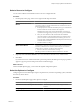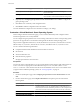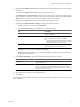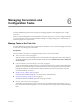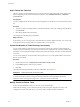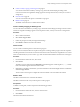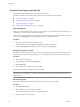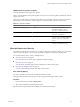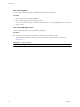User`s guide
Table Of Contents
- User's Guide
- Contents
- About This Book
- Introduction
- Migration with Converter Standalone
- Converter Standalone Components
- Converter Standalone Features
- System Requirements
- Supported Operating Systems
- Installation Space Requirements
- Supported Source Types
- Supported Destination Types
- Restoring VCB Images in Converter Standalone
- How Conversion Affects the Source Settings When They Are Applied to the Destination
- Changes That Conversion Causes to Virtual Hardware
- TCP/IP Port Requirements for Conversion
- Common Requirements for Remote Hot Cloning of Windows Operating Systems
- Installing and Uninstalling VMware vCenter Converter Standalone
- Install Converter Standalone in Windows
- Uninstall, Modify, or Repair Converter Standalone in Windows
- Perform a Command-Line Installation in Windows
- Command-Line Options for Windows Installation
- Perform a Local Installation in Linux
- Perform a Client-Server Installation in Linux
- Uninstall Converter Standalone in Linux
- Modify or Repair Converter Standalone in Linux
- Connect to a Remote Converter Standalone Server
- Converting Machines
- Convert a Machine
- Start the Wizard for a Conversion
- Select a Source to Convert
- Select a Destination for the New Virtual Machine
- View Setup Options for a New Virtual Machine
- Select the Destination Folder
- Organizing the Data to Copy to the Destination Machine
- Change Device Settings on the New Virtual Machine
- Change Network Connections on the Destination
- Control the Status of Windows Services During Conversion
- Advanced Customization Options
- Synchronize the Source with the Destination Machine
- Adjust the Post-Conversion Power State
- Install VMware Tools
- Customize the Guest Operating System
- Edit the Destination Computer Information
- Enter the Windows License Information
- Set the Time Zone
- Set Up the Network Adapters
- Assign a Workgroup or Domain Details
- Remove System Restore Checkpoints
- Set Up the Network for Helper Virtual Machine
- Customize a VMware Infrastructure Virtual Machine
- Customize a Standalone or Workstation Virtual Machine
- Customize a Virtual Appliance
- View the Summary of a Conversion Task
- Convert a Machine
- Configuring VMware Virtual Machines
- Managing Conversion and Configuration Tasks
- Glossary
- Index
3 (Optional) Select Windows License and enter the Windows licensing information for this virtual machine
if necessary.
You can leave the Product ID field blank and proceed to the next option.
The Include Server License Information check box applies only to Microsoft Windows 2000 Server and
Microsoft Windows 2003 Server operating systems. If you do not select this check box, the Server License
Mode buttons are not active. This action does not apply to Windows Vista systems.
4 (Optional) Select Time Zone and select a time zone from the drop-down menu.
5 (Optional) Select Network Interface Settings to configure the network interfaces.
a Select the adapter to customize and click Customize.
b In the NIC Properties dialog box, modify any of the following settings.
Tab Description
General Use this tab only to manually enter the IP address and
DNS server address.
DNS Specify the DNS connections by entering DNS suffixes:
n
For each DNS suffix you enter, click Add.
n
If you are entering multiple DNS suffixes, use Move
Up and Move Down to specify the order in which a
virtual machine is to use the connections.
WINS Specify the primary and secondary WINS addresses by
typing the IP addresses in the entry boxes.
c Click OK to return to the Network Interface Setting page.
Reset All is enabled if you modify one or more network adapters. Click this button to revert all settings
for all adapters to the default.
6 Click Workgroup/Domain to select how the virtual machine participates in a network.
Option Description
Workgroup
Valid characters include A-Z, a-z, 0-9, space, and the hyphen (-). Maximum
length is 15 characters.
Windows Server Domain
The text box must have a value. Valid characters include A-Z, a-z, 0-9, space,
period , and the hyphen (-). Each label delineated by a period can be 63
characters, and the whole text string can be up to 254 characters. A user name
and password are also required.
7 Click Next to view a summary of the configuration task.
8 Click Finish.
The configuration task is added to the task list and will run according to the maximum concurrent task setting
that you specified.
Chapter 5 Configuring VMware Virtual Machines
VMware, Inc. 63