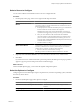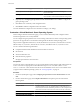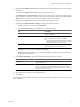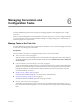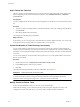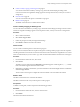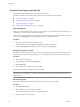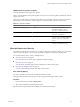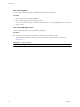User`s guide
Table Of Contents
- User's Guide
- Contents
- About This Book
- Introduction
- Migration with Converter Standalone
- Converter Standalone Components
- Converter Standalone Features
- System Requirements
- Supported Operating Systems
- Installation Space Requirements
- Supported Source Types
- Supported Destination Types
- Restoring VCB Images in Converter Standalone
- How Conversion Affects the Source Settings When They Are Applied to the Destination
- Changes That Conversion Causes to Virtual Hardware
- TCP/IP Port Requirements for Conversion
- Common Requirements for Remote Hot Cloning of Windows Operating Systems
- Installing and Uninstalling VMware vCenter Converter Standalone
- Install Converter Standalone in Windows
- Uninstall, Modify, or Repair Converter Standalone in Windows
- Perform a Command-Line Installation in Windows
- Command-Line Options for Windows Installation
- Perform a Local Installation in Linux
- Perform a Client-Server Installation in Linux
- Uninstall Converter Standalone in Linux
- Modify or Repair Converter Standalone in Linux
- Connect to a Remote Converter Standalone Server
- Converting Machines
- Convert a Machine
- Start the Wizard for a Conversion
- Select a Source to Convert
- Select a Destination for the New Virtual Machine
- View Setup Options for a New Virtual Machine
- Select the Destination Folder
- Organizing the Data to Copy to the Destination Machine
- Change Device Settings on the New Virtual Machine
- Change Network Connections on the Destination
- Control the Status of Windows Services During Conversion
- Advanced Customization Options
- Synchronize the Source with the Destination Machine
- Adjust the Post-Conversion Power State
- Install VMware Tools
- Customize the Guest Operating System
- Edit the Destination Computer Information
- Enter the Windows License Information
- Set the Time Zone
- Set Up the Network Adapters
- Assign a Workgroup or Domain Details
- Remove System Restore Checkpoints
- Set Up the Network for Helper Virtual Machine
- Customize a VMware Infrastructure Virtual Machine
- Customize a Standalone or Workstation Virtual Machine
- Customize a Virtual Appliance
- View the Summary of a Conversion Task
- Convert a Machine
- Configuring VMware Virtual Machines
- Managing Conversion and Configuration Tasks
- Glossary
- Index
Post-Conversion Processing Option Description
Remove System Restore checkpoints on destination Prevents the target machine from reverting to a
preconversion state.
Reconfigure destination virtual machine Installs the necessary device drivers, so the destination
virtual machine can boot without additional configuration.
2 (Optional) Select Configure guest preferences for the virtual machine and click Next to configure the
guest operating system.
3 Click Next to view a summary of the configuration task.
4 Click Finish to add the configuration task to the task list.
Converter Standalone configures the source machine according to your settings.
Customize a Virtual Machine’s Guest Operating System
On the Configure Wizard Customization page, you can customize the identity of the configured virtual
machine and generate a new security identifier.
You can configure the guest preferences for sources running on Windows XP or later. Guest operating system
options are not supported for source machines running under the Windows 2008 operating system.
This procedure is applicable to ESX Server, vCenter, Workstation 5.0, 6.0, and 6.5, VMware Fusion 1.0 and 2.0,
VMware Player 1.0, 2.0, and 2.5, VMware Server 1.0 and 2.0, and VMware ACE 1.0, 2.0, and 2.5 sources.
You can customize the following information:
n
Computer information that identifies the virtual machine on a network
n
Server license
n
Virtual machine time zone
n
Network interface properties
n
Workgroup and Windows Server Domain
Prerequisites
You must set up the sysprep files before you can customize Windows 2003, Windows 2000, and Windows XP
sources. You must save sysprep files to %ALLUSERPROFILE%\Application Data\VMware\VMware vCenter
Converter Standalone on the machine where the Converter Standalone server runs. For more details on the
sysprep location for different operating systems, see “Save Sysprep Files,” on page 59.
Procedure
1 On the View/Edit Options page, select Configure guest preferences for the virtual machine and click
Next.
2 On the Customizations page, select Computer Information in the options pane and customize the
following fields.
Option Description
Computer Name
A unique name to identify the virtual machine on the network. Valid
characters include A-Z, a-z, 0-9, and the hyphen (-). The underscore (_) is
nonstandard, but Converter Standalone permits its use. The computer name
cannot have more than 63 characters and cannot consist only of numerals.
Owner Name
Valid characters include all printable characters. The limit is 63 characters.
Organization
Valid characters include all printable characters. The limit is 63 characters.
Generate New Security ID (SID)
(Optional) Select to generate a new security identifier.
User's Guide
62 VMware, Inc.