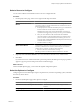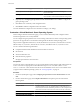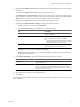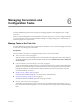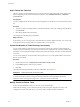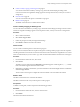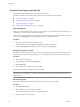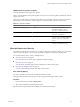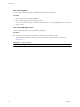User`s guide
Table Of Contents
- User's Guide
- Contents
- About This Book
- Introduction
- Migration with Converter Standalone
- Converter Standalone Components
- Converter Standalone Features
- System Requirements
- Supported Operating Systems
- Installation Space Requirements
- Supported Source Types
- Supported Destination Types
- Restoring VCB Images in Converter Standalone
- How Conversion Affects the Source Settings When They Are Applied to the Destination
- Changes That Conversion Causes to Virtual Hardware
- TCP/IP Port Requirements for Conversion
- Common Requirements for Remote Hot Cloning of Windows Operating Systems
- Installing and Uninstalling VMware vCenter Converter Standalone
- Install Converter Standalone in Windows
- Uninstall, Modify, or Repair Converter Standalone in Windows
- Perform a Command-Line Installation in Windows
- Command-Line Options for Windows Installation
- Perform a Local Installation in Linux
- Perform a Client-Server Installation in Linux
- Uninstall Converter Standalone in Linux
- Modify or Repair Converter Standalone in Linux
- Connect to a Remote Converter Standalone Server
- Converting Machines
- Convert a Machine
- Start the Wizard for a Conversion
- Select a Source to Convert
- Select a Destination for the New Virtual Machine
- View Setup Options for a New Virtual Machine
- Select the Destination Folder
- Organizing the Data to Copy to the Destination Machine
- Change Device Settings on the New Virtual Machine
- Change Network Connections on the Destination
- Control the Status of Windows Services During Conversion
- Advanced Customization Options
- Synchronize the Source with the Destination Machine
- Adjust the Post-Conversion Power State
- Install VMware Tools
- Customize the Guest Operating System
- Edit the Destination Computer Information
- Enter the Windows License Information
- Set the Time Zone
- Set Up the Network Adapters
- Assign a Workgroup or Domain Details
- Remove System Restore Checkpoints
- Set Up the Network for Helper Virtual Machine
- Customize a VMware Infrastructure Virtual Machine
- Customize a Standalone or Workstation Virtual Machine
- Customize a Virtual Appliance
- View the Summary of a Conversion Task
- Convert a Machine
- Configuring VMware Virtual Machines
- Managing Conversion and Configuration Tasks
- Glossary
- Index
Select a Source to Configure
You can select a VMware virtual machine as the source for a configuration task.
Procedure
1 On the Specify Source page, select a source type from the drop-down menu.
Option Action
VMware Infrastructure Virtual
Machine
Select VMware infrastructure virtual machine as the configuration source if
your source system is a virtual machine that runs on an ESX host or on an
ESX host managed by vCenter.
a In the Specify server connection information pane, type or select the ESX
host that contains the virtual machine to be configured.
The Server drop-down menu contains the identifiers or locations of
systems that were logged in to previously. You can type a new identifier.
b Enter your user credentials in the relevant fields and click Next.
All virtual machines on the selected ESX host appear in the Inventory
pane. You can filter virtual machines in the Inventory pane. You can
narrow the list by selecting VM List from the drop-down menu and type
a machine name to search for.
c Select the machine to configure.
VMware Workstation or Other
VMware Virtual Machine
Select this source type if your source system is a standalone VMware virtual
machine (that is, one that is a virtual machine from VMware Workstation 5.0,
6.0 and 6.5, VMware Fusion 1.0 and 2.0, VMware Player 1.0, 2.0 and 2.5,
VMware Server 1.0 and 2.0, or VMware ACE 2.0 and 2.5).
a Browse for the source virtual machine or image.
The file type choices are limited to VMware Workstation *.vmx files.
2 (Optional) Click View Source Details to view more information about the source virtual machine.
3 Click Next.
If you selected a source virtual machine that is password protected, the Enter password pop-up window
appears. Type your password and proceed to the customization page.
What to do next
On the View/Edit Options page, you can select the required configuration options.
Select the Options to Configure
Configuring the source machine helps to improve its performance, customize its operating system, and install
the necessary device drivers.
Procedure
1 On the View/Edit Options page, select options to configure.
Post-Conversion Processing Option Description
Install VMware Tools on the imported virtual machine Enhances the performance of the configured virtual
machine.
Configure guest preferences for the virtual machine Allows you to configure the guest operating system.
Chapter 5 Configuring VMware Virtual Machines
VMware, Inc. 61