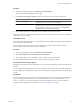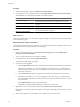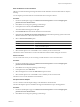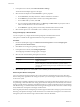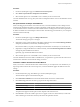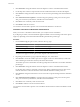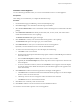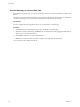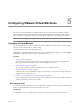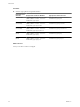User`s guide
Table Of Contents
- User's Guide
- Contents
- About This Book
- Introduction
- Migration with Converter Standalone
- Converter Standalone Components
- Converter Standalone Features
- System Requirements
- Supported Operating Systems
- Installation Space Requirements
- Supported Source Types
- Supported Destination Types
- Restoring VCB Images in Converter Standalone
- How Conversion Affects the Source Settings When They Are Applied to the Destination
- Changes That Conversion Causes to Virtual Hardware
- TCP/IP Port Requirements for Conversion
- Common Requirements for Remote Hot Cloning of Windows Operating Systems
- Installing and Uninstalling VMware vCenter Converter Standalone
- Install Converter Standalone in Windows
- Uninstall, Modify, or Repair Converter Standalone in Windows
- Perform a Command-Line Installation in Windows
- Command-Line Options for Windows Installation
- Perform a Local Installation in Linux
- Perform a Client-Server Installation in Linux
- Uninstall Converter Standalone in Linux
- Modify or Repair Converter Standalone in Linux
- Connect to a Remote Converter Standalone Server
- Converting Machines
- Convert a Machine
- Start the Wizard for a Conversion
- Select a Source to Convert
- Select a Destination for the New Virtual Machine
- View Setup Options for a New Virtual Machine
- Select the Destination Folder
- Organizing the Data to Copy to the Destination Machine
- Change Device Settings on the New Virtual Machine
- Change Network Connections on the Destination
- Control the Status of Windows Services During Conversion
- Advanced Customization Options
- Synchronize the Source with the Destination Machine
- Adjust the Post-Conversion Power State
- Install VMware Tools
- Customize the Guest Operating System
- Edit the Destination Computer Information
- Enter the Windows License Information
- Set the Time Zone
- Set Up the Network Adapters
- Assign a Workgroup or Domain Details
- Remove System Restore Checkpoints
- Set Up the Network for Helper Virtual Machine
- Customize a VMware Infrastructure Virtual Machine
- Customize a Standalone or Workstation Virtual Machine
- Customize a Virtual Appliance
- View the Summary of a Conversion Task
- Convert a Machine
- Configuring VMware Virtual Machines
- Managing Conversion and Configuration Tasks
- Glossary
- Index
Procedure
u
Save the sysprep files to the specified location.
Destination OS or
Guest OS Sysprep Files Location for Windows Sysprep Files Location for Linux
Windows 2000
%ALLUSERSPROFILE%\Application Data
\VMware\VMware vCenter Converter
Standalone\sysprep\2k
/var/lib/vmware-vcenter-converter-
standalone/sysprep/2k
Windows 2003
server (32 bit)
%ALLUSERSPROFILE%\Application Data
\VMware\VMware vCenter Converter
Standalone\sysprep\svr2003
/var/lib/vmware-vcenter-converter-
standalone/sysprep/svr2003
Windows 2003
server (64 bit)
%ALLUSERSPROFILE%\Application Data
\VMware\VMware vCenter Converter
Standalone\sysprep\svr2003-64
/var/lib/vmware-vcenter-converter-
standalone/sysprep/svr2003-64
Windows XP
(32 bit)
%ALLUSERSPROFILE%\Application Data
\VMware\VMware vCenter Converter
Standalone\sysprep\xp
/var/lib/vmware-vcenter-converter-
standalone/sysprep/xp
Windows XP
(64 bit)
%ALLUSERSPROFILE%\Application Data
\VMware\VMware vCenter Converter
Standalone\sysprep\xp-64
/var/lib/vmware-vcenter-converter-
standalone/sysprep/xp-64
What to do next
Now you can select a source to configure.
User's Guide
60 VMware, Inc.