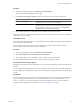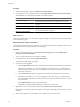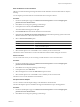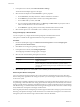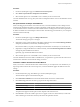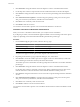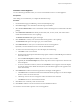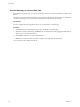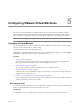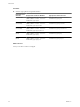User`s guide
Table Of Contents
- User's Guide
- Contents
- About This Book
- Introduction
- Migration with Converter Standalone
- Converter Standalone Components
- Converter Standalone Features
- System Requirements
- Supported Operating Systems
- Installation Space Requirements
- Supported Source Types
- Supported Destination Types
- Restoring VCB Images in Converter Standalone
- How Conversion Affects the Source Settings When They Are Applied to the Destination
- Changes That Conversion Causes to Virtual Hardware
- TCP/IP Port Requirements for Conversion
- Common Requirements for Remote Hot Cloning of Windows Operating Systems
- Installing and Uninstalling VMware vCenter Converter Standalone
- Install Converter Standalone in Windows
- Uninstall, Modify, or Repair Converter Standalone in Windows
- Perform a Command-Line Installation in Windows
- Command-Line Options for Windows Installation
- Perform a Local Installation in Linux
- Perform a Client-Server Installation in Linux
- Uninstall Converter Standalone in Linux
- Modify or Repair Converter Standalone in Linux
- Connect to a Remote Converter Standalone Server
- Converting Machines
- Convert a Machine
- Start the Wizard for a Conversion
- Select a Source to Convert
- Select a Destination for the New Virtual Machine
- View Setup Options for a New Virtual Machine
- Select the Destination Folder
- Organizing the Data to Copy to the Destination Machine
- Change Device Settings on the New Virtual Machine
- Change Network Connections on the Destination
- Control the Status of Windows Services During Conversion
- Advanced Customization Options
- Synchronize the Source with the Destination Machine
- Adjust the Post-Conversion Power State
- Install VMware Tools
- Customize the Guest Operating System
- Edit the Destination Computer Information
- Enter the Windows License Information
- Set the Time Zone
- Set Up the Network Adapters
- Assign a Workgroup or Domain Details
- Remove System Restore Checkpoints
- Set Up the Network for Helper Virtual Machine
- Customize a VMware Infrastructure Virtual Machine
- Customize a Standalone or Workstation Virtual Machine
- Customize a Virtual Appliance
- View the Summary of a Conversion Task
- Convert a Machine
- Configuring VMware Virtual Machines
- Managing Conversion and Configuration Tasks
- Glossary
- Index
Configuring VMware Virtual Machines 5
You can use Converter Standalone to configure VMware virtual machines that have disks populated by
restoration from a backup of a physical host or by some other direct means of copying a virtual machine’s
disks. Configuring such machines with Converter Standalone enables them to boot in VMware products.
NOTE You cannot configure OVF images.
Configure a Virtual Machine
You can configure files from a VMware standalone virtual machine, from an ESX server or vCenter virtual
machine, or from a VMware Server virtual machine.
A physical machine cannot be a configuration source.
You configure a virtual machine in the VMware vCenter Converter Standalone application. Click Configure
Machine in the application toolbar to begin configuring a machine.
Procedure
1 Save Sysprep Files on page 59
To customize the guest operating system of a virtual machine, you must save the sysprep files to the
following locations on the machine where Converter Standalone server runs.
2 Select a Source to Configure on page 61
You can select a VMware virtual machine as the source for a configuration task.
3 Select the Options to Configure on page 61
Configuring the source machine helps to improve its performance, customize its operating system, and
install the necessary device drivers.
4 Customize a Virtual Machine’s Guest Operating System on page 62
On the Configure Wizard Customization page, you can customize the identity of the configured virtual
machine and generate a new security identifier.
Save Sysprep Files
To customize the guest operating system of a virtual machine, you must save the sysprep files to the following
locations on the machine where Converter Standalone server runs.
Prerequisites
You must download the sysprep files that correspond to the operating system of the source machine.
VMware, Inc.
59